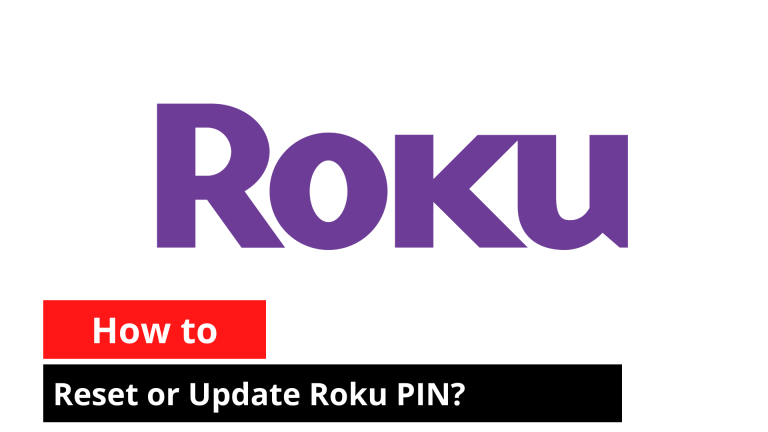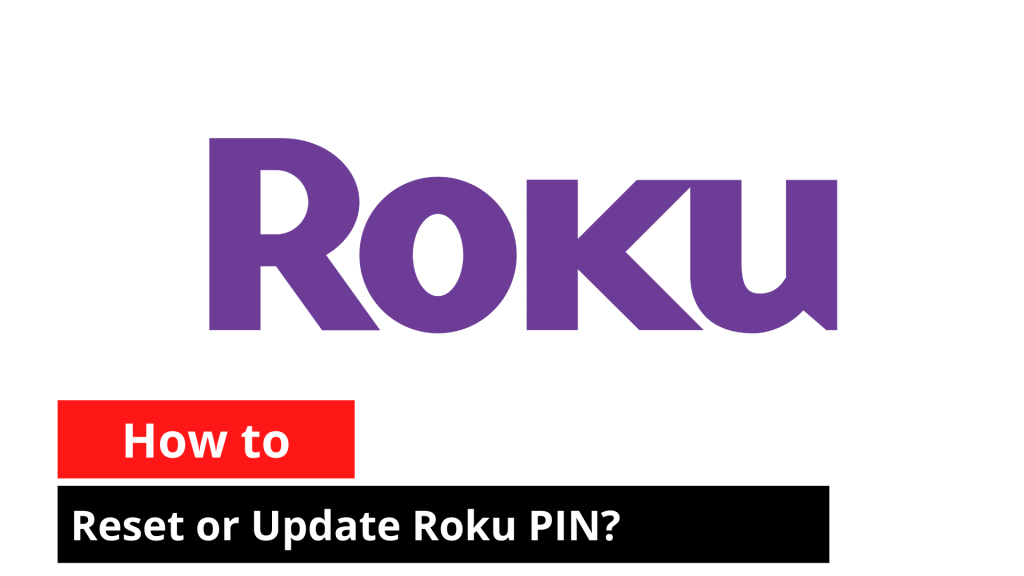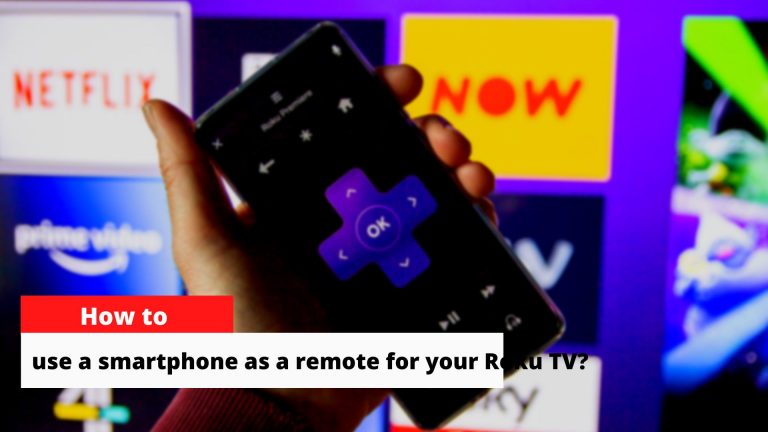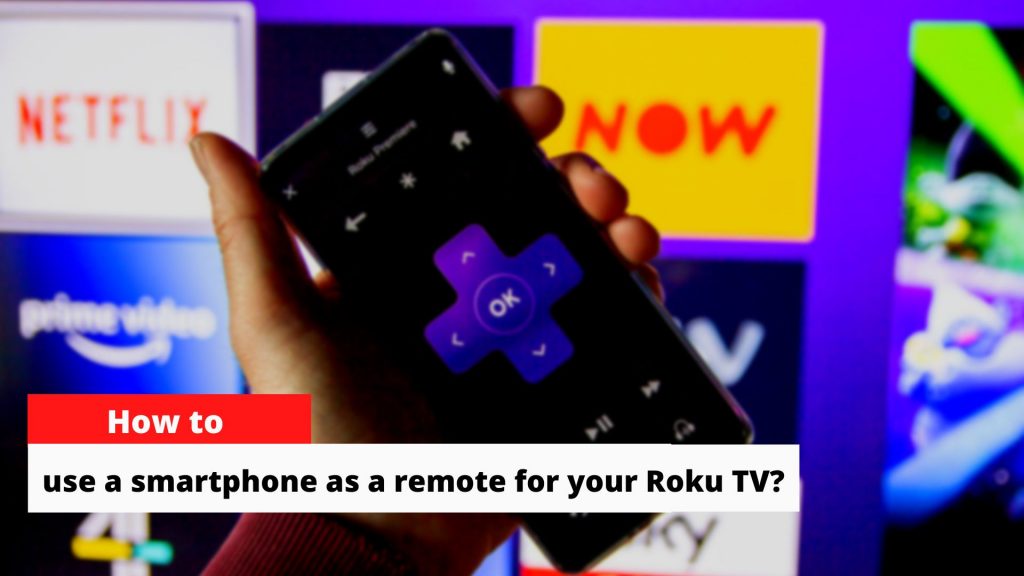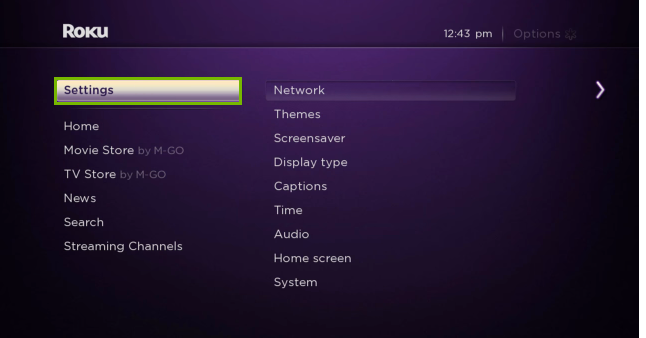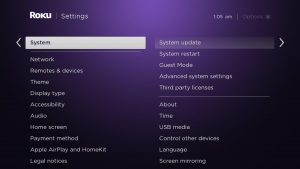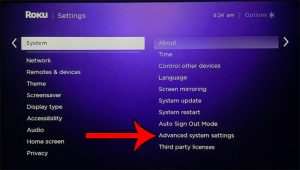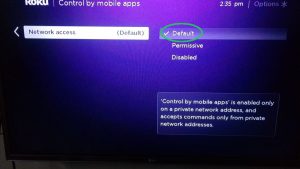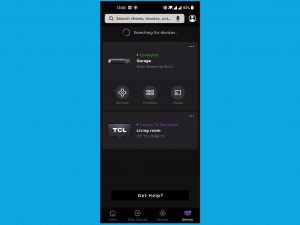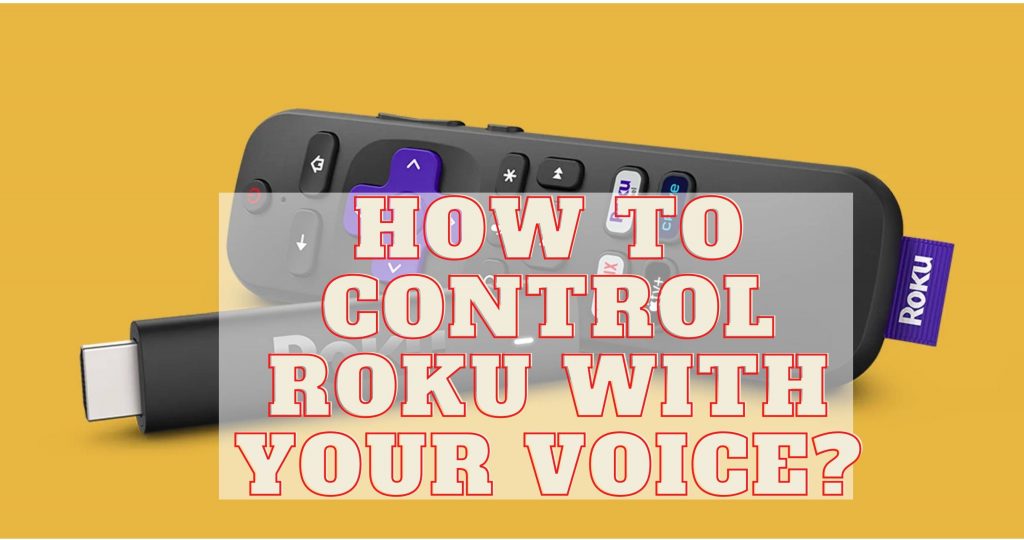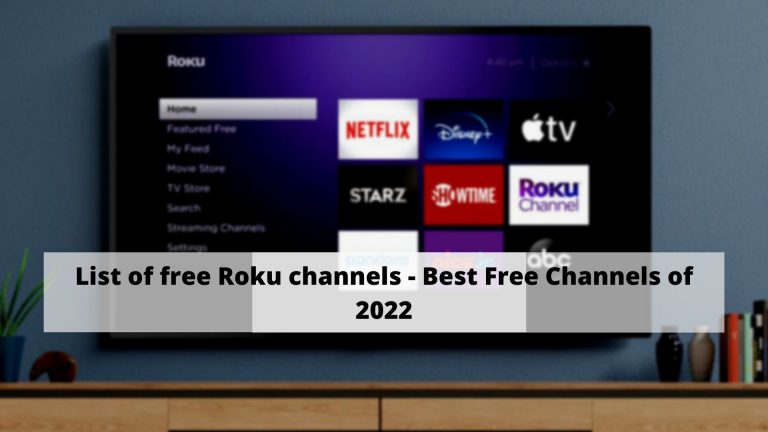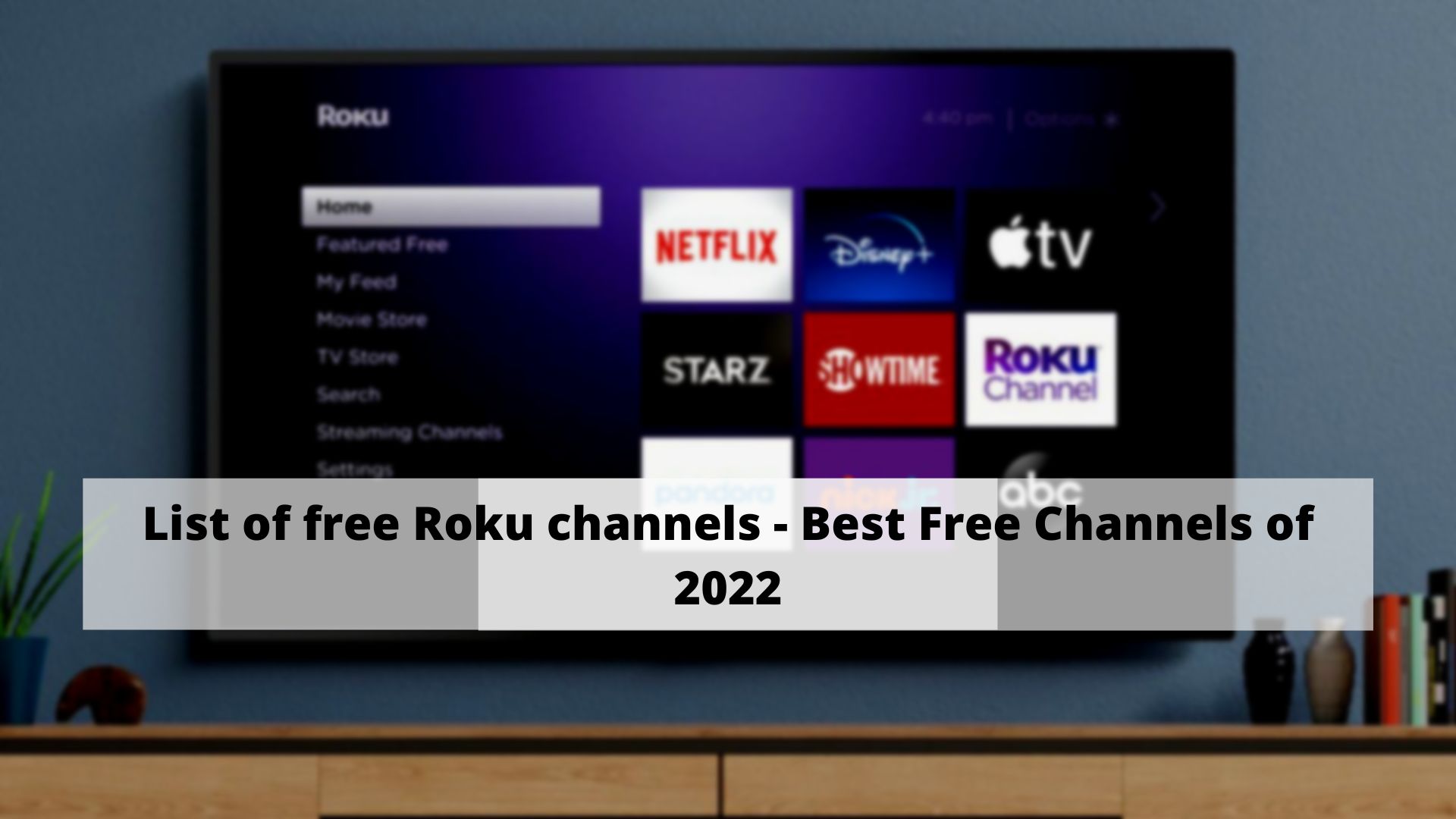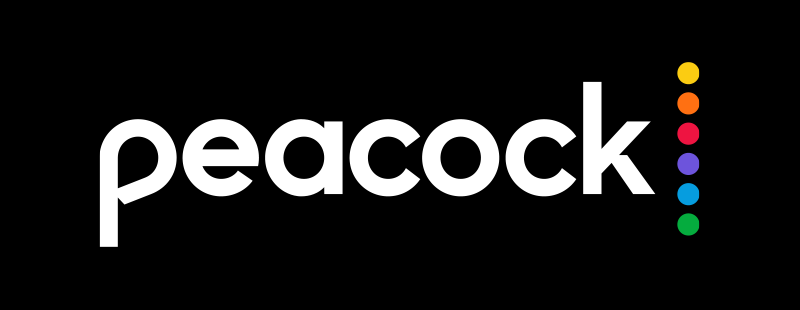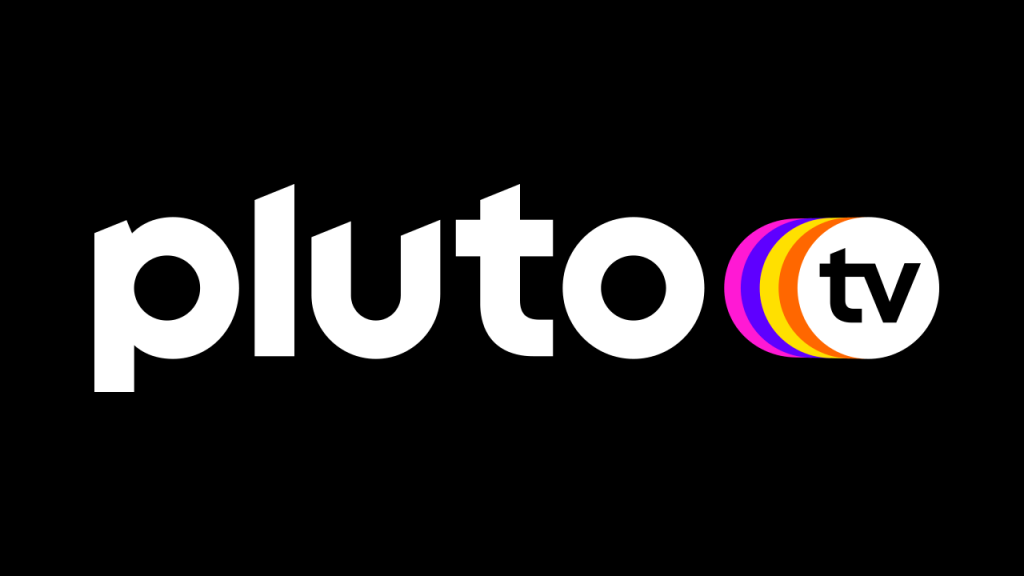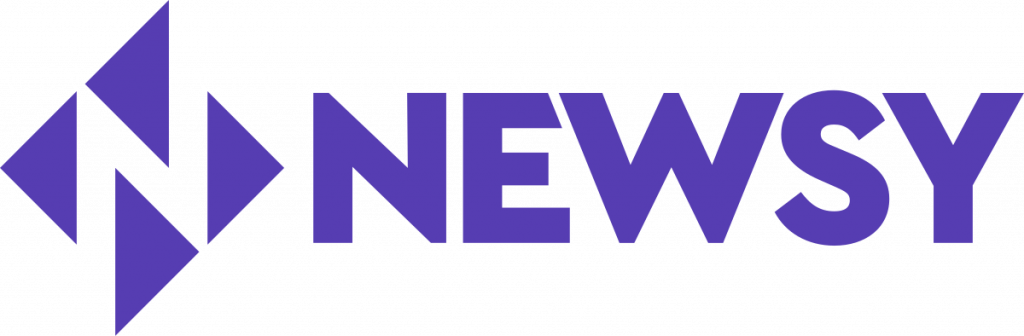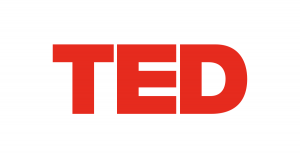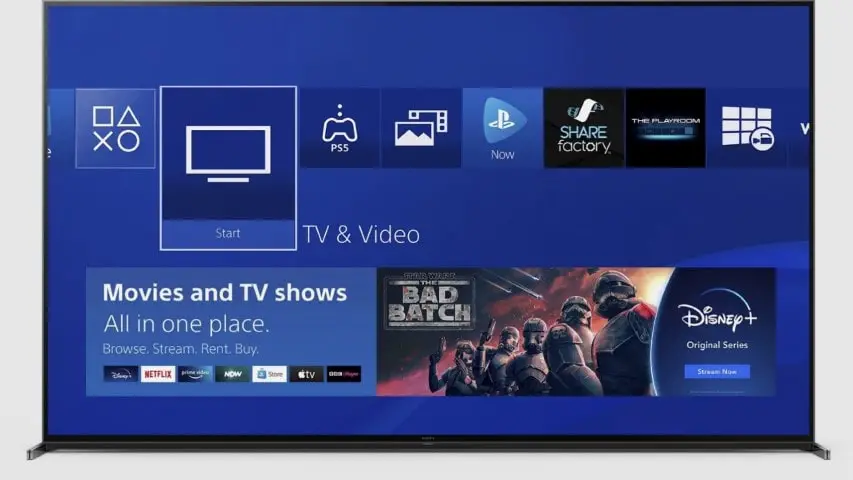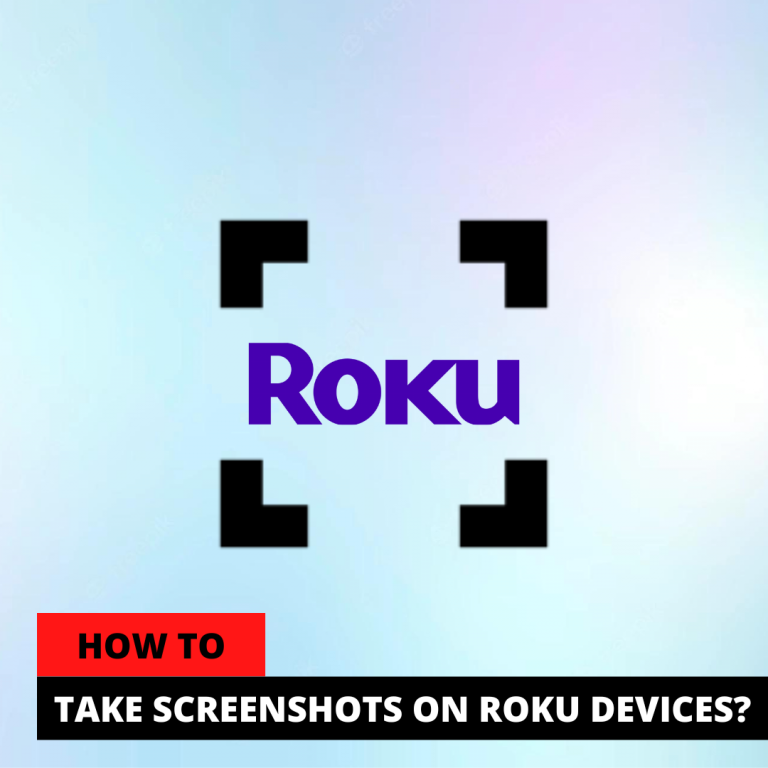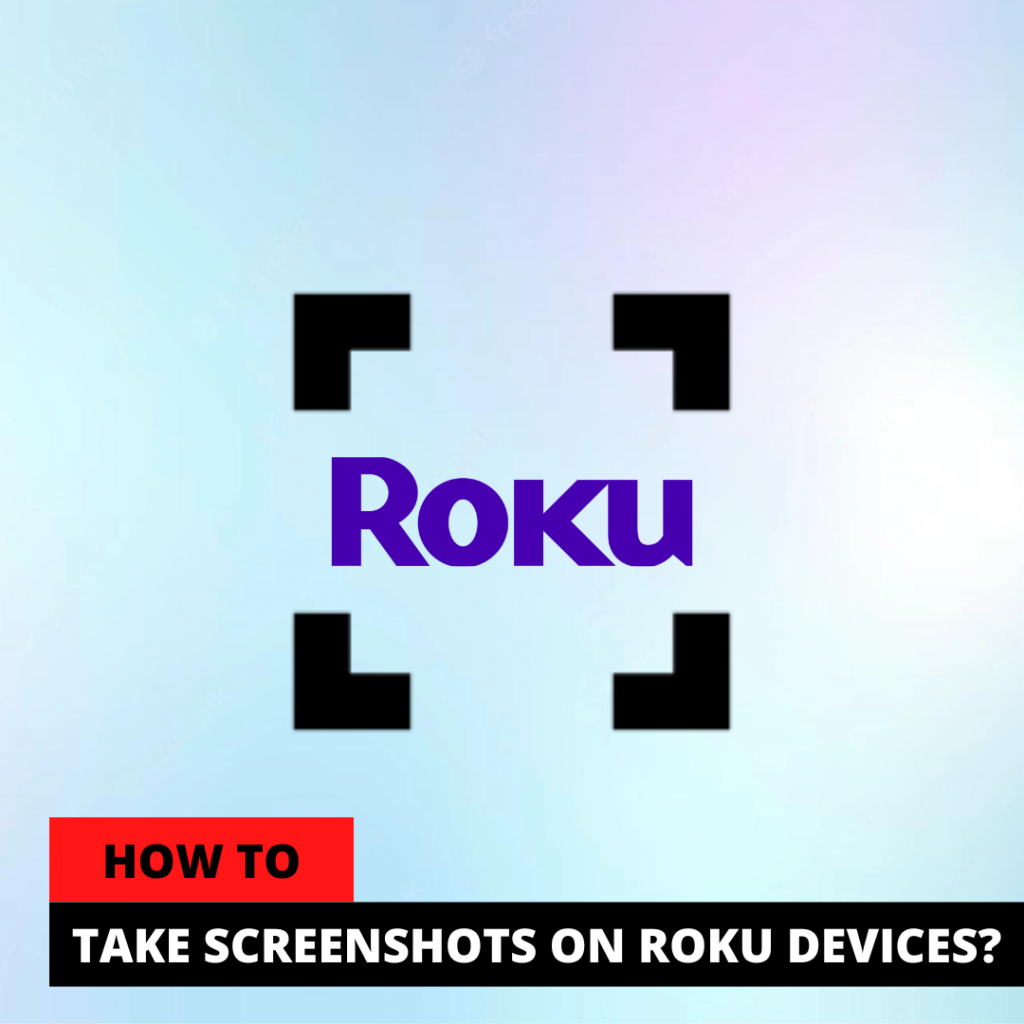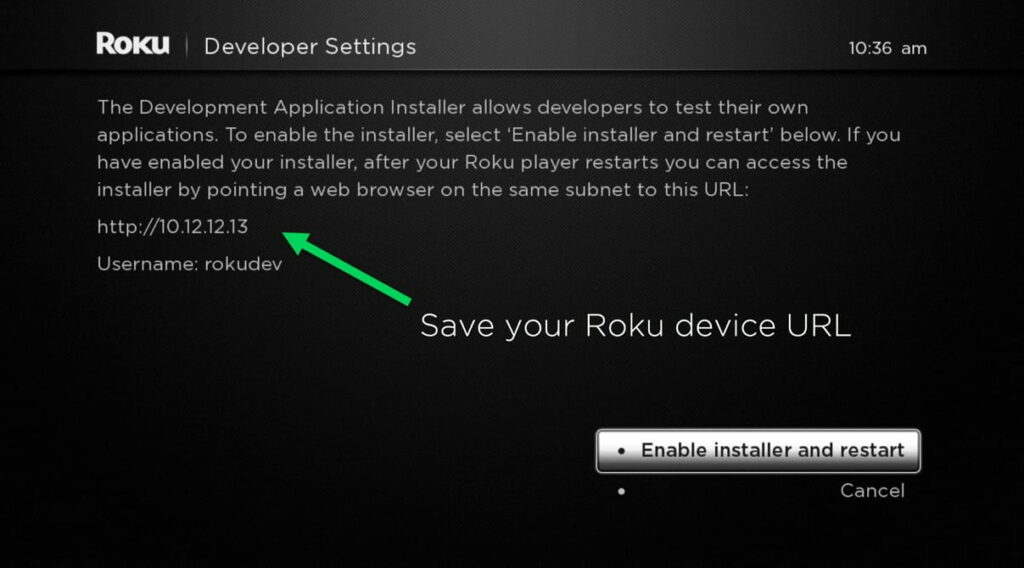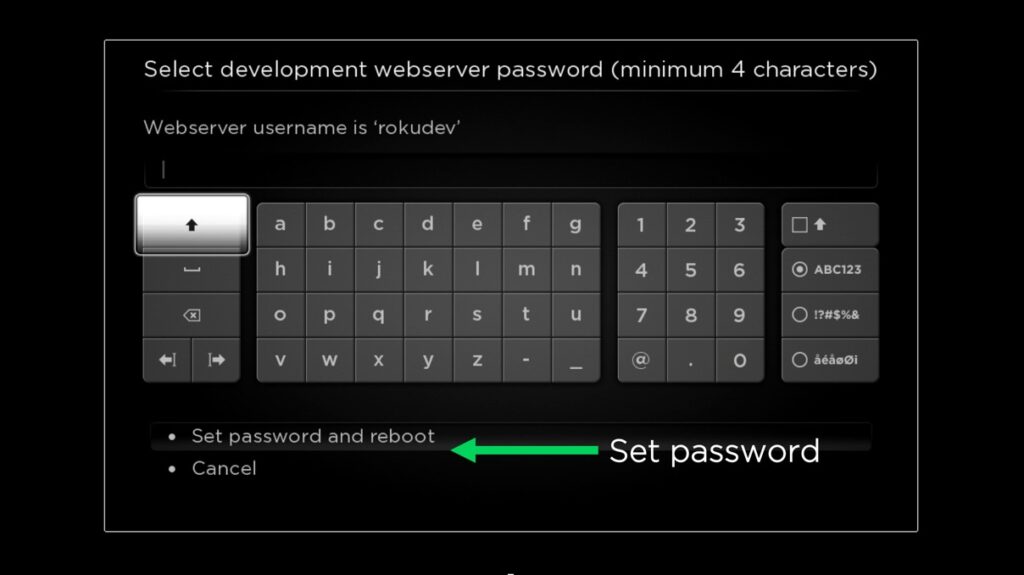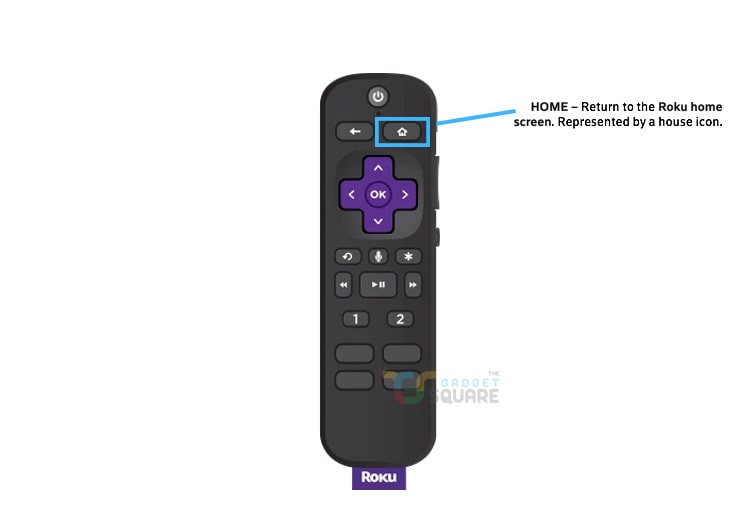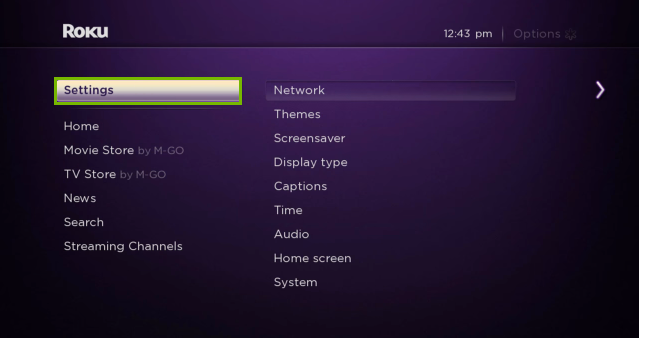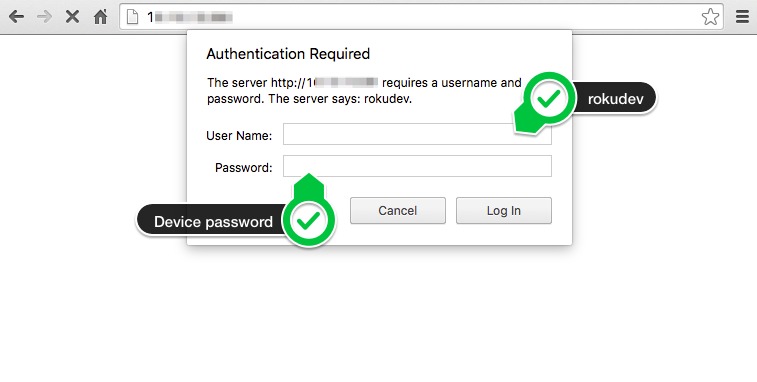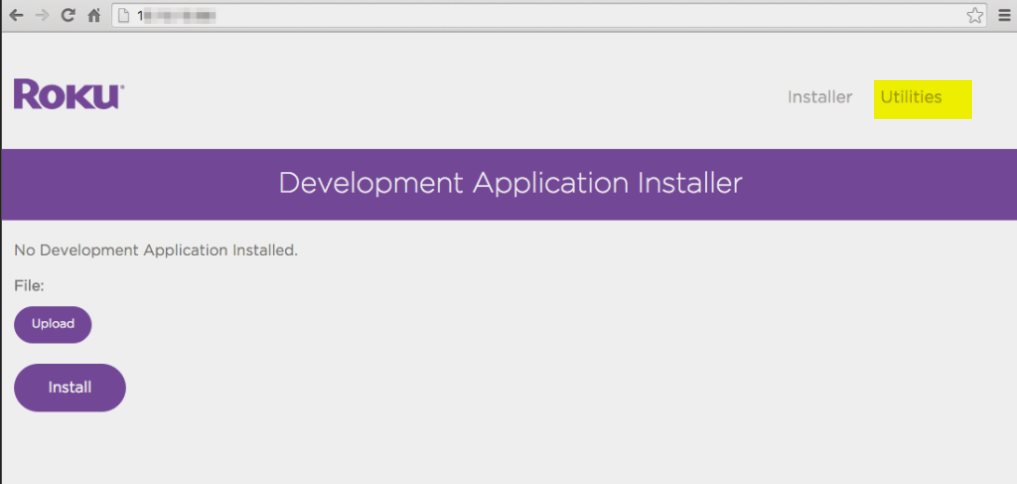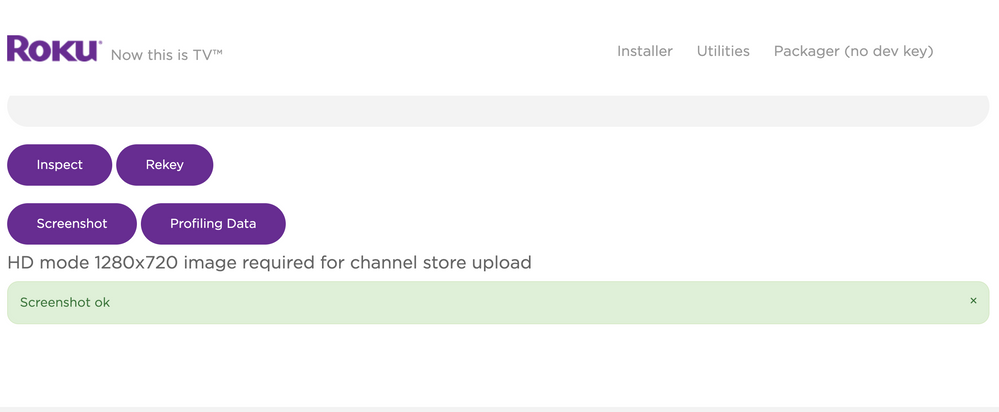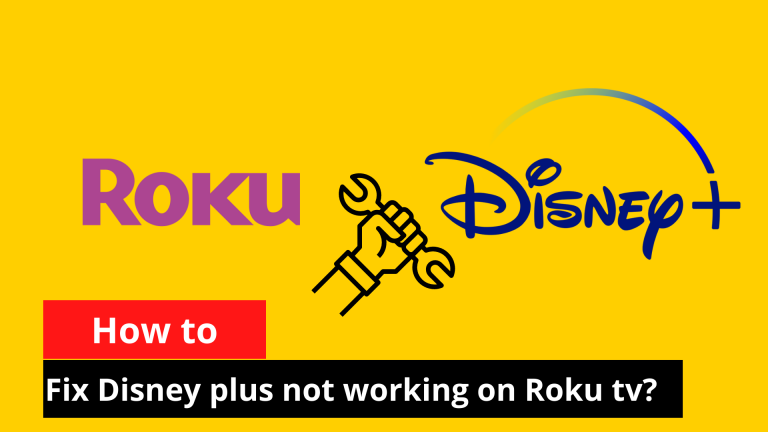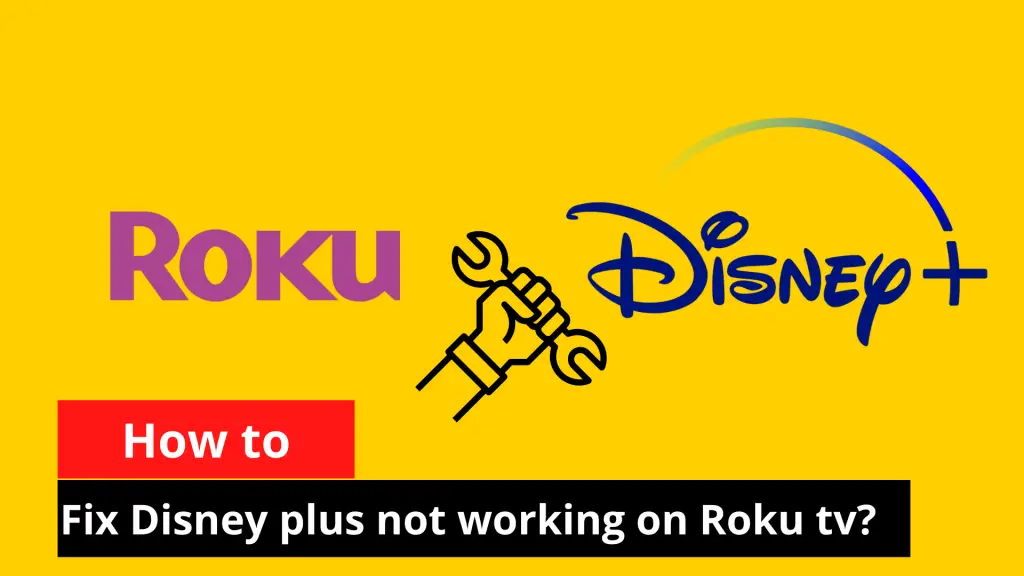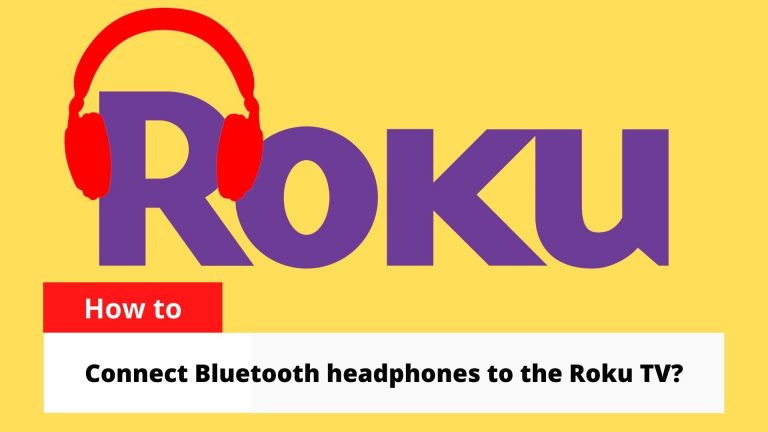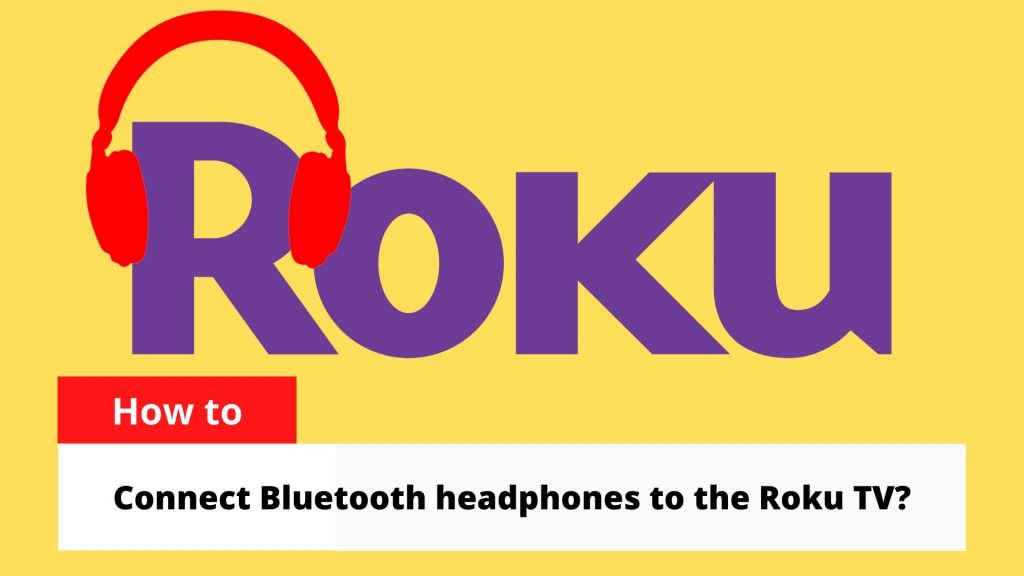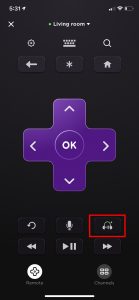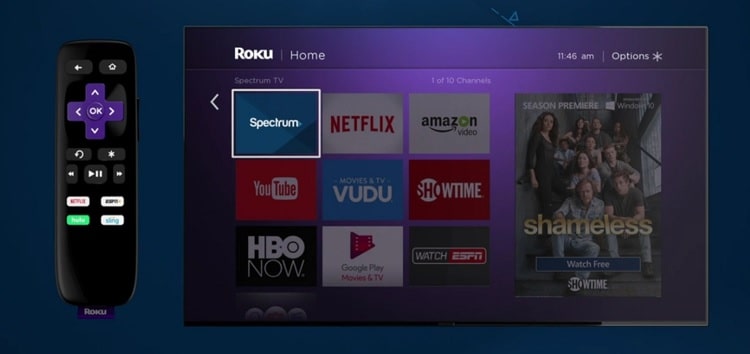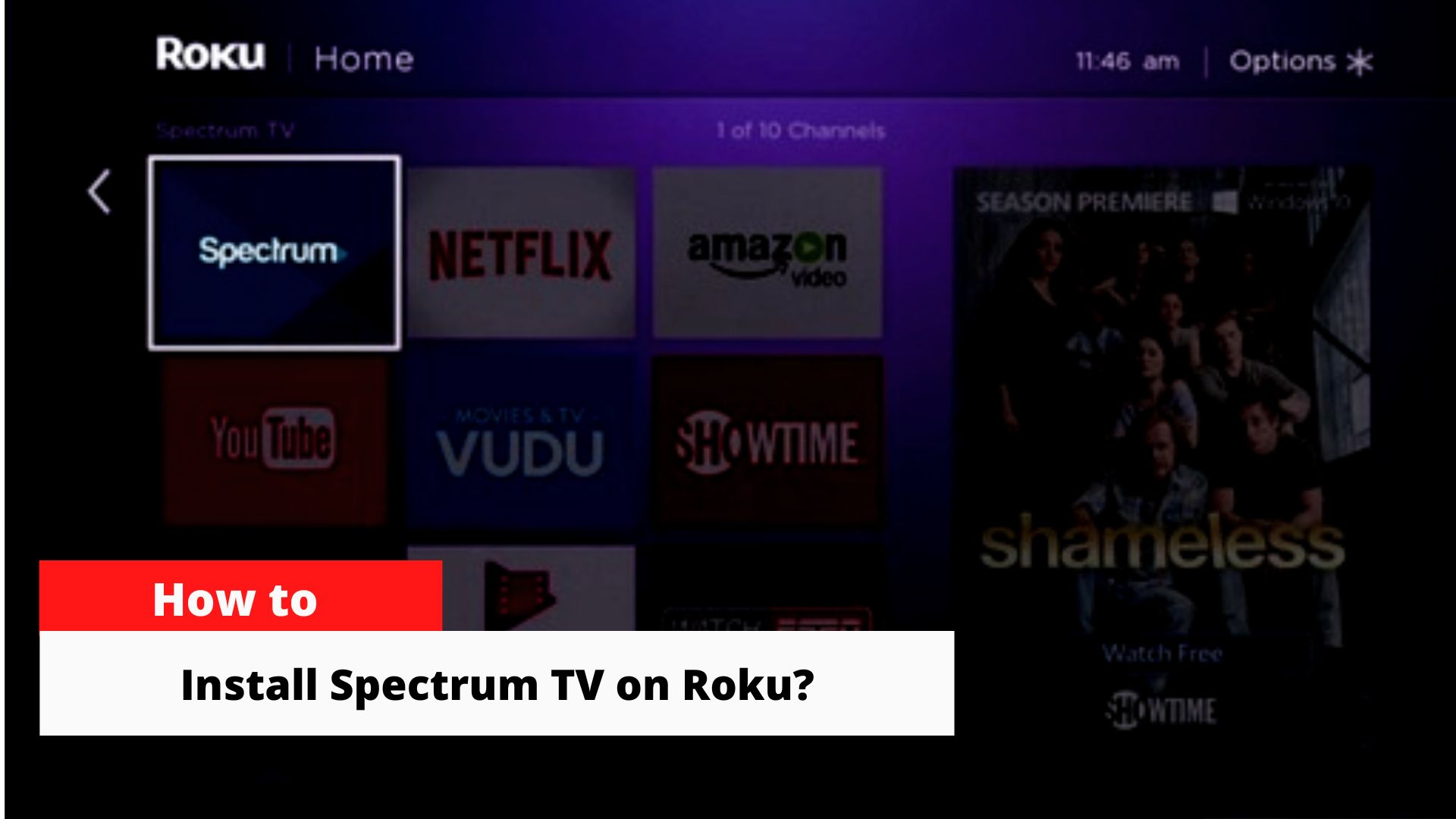It may sound impossible at first—how can you mirror iPhone to Roku without WiFi? Surprisingly, there are ways to do it. Since Roku typically relies on a network connection for screen mirroring, we’ll explore a wired alternative that bypasses WiFi entirely.

Roku devices usually require a WiFi connection for AirPlay or screen mirroring from an iPhone. However, if you don’t have WiFi, the best workaround is using a Lightning to HDMI adapter and an HDMI cable to connect your iPhone directly to your TV. This method is perfect for those who want to mirror iPhone to Roku without WiFi, such as when you’re in a hotel or location with no secure wireless network.
So here we are using HDMI cables to connect between the devices. Stick to the end of the procedures to avoid confusion.
Mirror iPhone to Roku Without WiFi (Wired Method)
For this method, you will need a couple of extra hardware components:
-
HDMI to type-c cable
-
HDMI to Lightning Adapter

These are readily available in most computer or electronics shops. Buy one according to your need. Though it sounds technical, it’s actually a simple plug-and-play process.
Step-by-Step: Using HDMI Cable
Make sure your TV has an HDMI port available. Most modern TVs, including TCL Roku TVs, support HDMI. If you’re using an older television, check if an HDMI port is present.
This method is mainly used when there are no external networks available for pairing. It’s also one of the fastest data transfer methods, significantly reducing lag.
Connect the cables:

-
Connect one side of your HDMI cable to the TV and the other end to the Lightning to HDMI adapter.
-
Plug the Lightning connector into your iPhone.
Configuration Setup:
Once connected:
-
Use your Roku remote and press the Home button.

-
Go to Settings > System > Power setting.
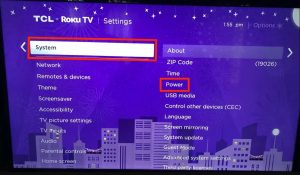
-
Identify your HDMI port and select it.
If you can’t find the correct port:
-
Navigate to Settings > TV INPUT
-
Under Input not used, select the active HDMI option.
-
Click on Setup Input.
A new icon will now display on your Roku home screen, making it easy to access the connected HDMI port.
If you’re using another TV brand, simply:
-
Find the Input or Source button in your settings.
-
Select the HDMI port where your iPhone is connected. The ports are usually numbered or labeled.
These cables are lightweight and travel-friendly—ideal if you’re staying in a hotel and want to enjoy content from your iPhone on a bigger screen. It’s safer than using public or hotel WiFi, which can expose your data to potential risks.
This method is widely considered one of the safest and fastest for screen mirroring, as it doesn’t rely on any third-party apps or services. While it may slightly affect the clean aesthetic of a wireless setup, proper cable management can help keep things neat.
FAQ on how to cast iPhone to Roku without WiFi
Why isn’t my iPhone casting on my Roku?
Shift Screen Mirroring Mode setting to “Prompt”. Then start the entire procedure again.
If you are still facing the issue then there is a chance that the Roku device on your list has been blocked. Try to find that and unblock.
If you are still facing the issue then it is better to consult a technical support or visit your nearest customer care service centre.
While connecting HDMI port will it damage my iPhone port?
The question is genuine. The power used for the data transmission is very low. So the chance of the device getting damaged because of the power is less. But make sure to use the adapter from a genuine company. Otherwise, it can cause damage to both you and your device.
Why won’t my AirPlay work on my Roku TV?
If you have tried to connect multiple times and it is still not working then do the following.
Update Roku device and the iPhone and all their related applications to their latest version.
Use Roku remote instead of the Roku remote app.
Reset the paired device.
If you are still facing the issue then it is better to consult the Roku support team.