Roku is a trending online streaming platform in America founded by Anthony Wood. Roku allows you to access multiple streaming platforms and manage them all in one place. It allows you to access 500K+ movies and TV episodes. It is a brilliant device that converts smarter TV even smarter. Roku keeps tabs on previously watched episodes and pops notifications if there is any update. The minimalistic UI and organized menus make Roku friendlier than any other current streaming platform. However, there are several advantages of the Roku streaming device that makes it compete ferociously against the competitors. You can easily setup Roku Streaming device following our detailed guide.
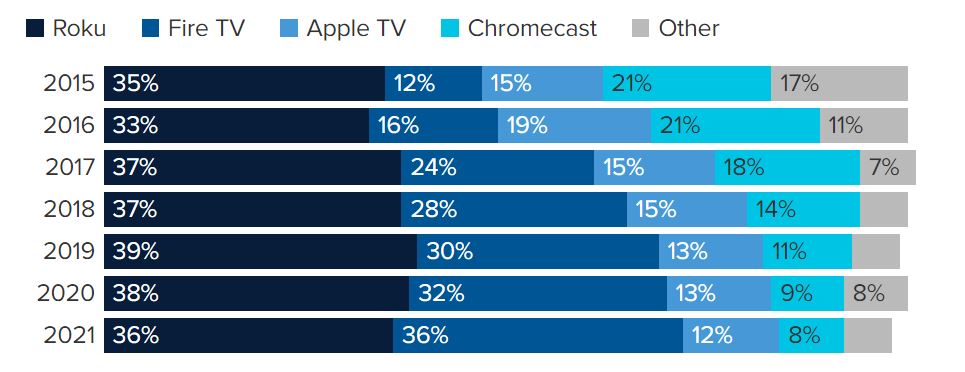
Roku allows to download and install preferred channels and later can be deleted too. In the beginning, Roku struggled to get placed in the market because of the flooded competitors but now they are making a great breakthrough. According to the survey in the fourth quarter of 2021 Roku reported a total of around 60.1 million active users in the United States and still growing.
Must See: What is Roku – Pros and Cons against other streaming devices
Roku availability
Currently, Roku is available in US, Canada, and the UK and will be soon available in other European countries too. We can access Roku from another region too but that will be explained in another article so stay tuned. Roku’s founder is working on companies content ambition to broaden the content availability.

Roku is an easily operatable device after initial setup. Moreover, setting up Roku is also an effortless process, and you can follow the steps mentioned below to complete the Roku setup.
In Box contents of Roku Stick – Each box of Roku contains an HDMI cable, power adapter, Roku remote, and MicroUSB cable.
Steps to Setup Roku Streaming Device
Initial Setup – Prefered Language and Wifi Setup on Roku
- There are different ways one can access Roku (Roku box, streaming stick, or TV), but the procedures are the same.
- Before installing Roku make sure that your TV is compatible with the device.
- If you have a 4K enabled Roku device then make sure that the TV has HDCP 2.2 compatible. It will be mentioned in the box. Also, make sure you have a fast internet connection to fully enjoy 4k streaming.
- If you have a Roku 1 or Express Plus, then connect the Roku box to a TV using composite video and analog audio connections. Because this is used only for analog TVs.
Final Setup – Connecting Roku Account and Parent Control Settings
Once you have done the initial preparation follow the following steps.
- Using the HDMI port connect the Roku device to the TV, (if you have a Roku TV then simply turn it on.)
- After connecting turn the device on. A booting window will appear now following the Roku company logo.
- Now select the language and country. (while choosing a country make sure you choose the preferred country because some shows aren’t available in every country.)
- Internet access is enabled by connecting the Roku stick to the router and connecting to the network. (If you are using a Roku streaming stick then you have only a wifi option. If you are using a Roku box or Roku TV then you have the privilege to use both wifi and Ethernet)

Image credit: Roku - Once the device connects, a window will appear asking to update the software.
- Create a Roku account by signing in through Roku.com through PC or laptop and entering the code number.
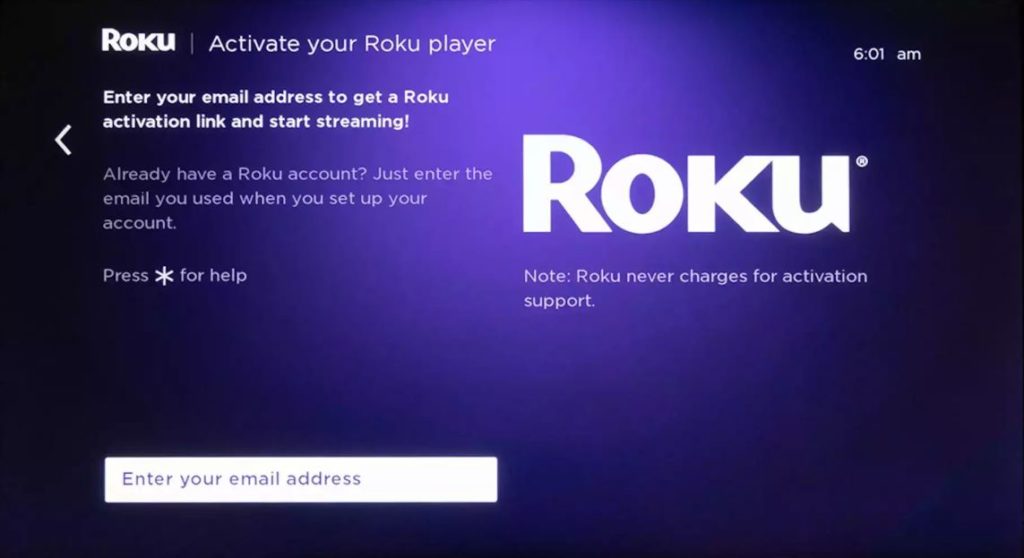
Image credit: Roku - Now a message will pop on your TV screen saying “Your Roku device has been activated”
- Using the arrow key on the remote you can scroll through the tv and access your favorite channels. Since the UI is so simple this part won’t be a headache.
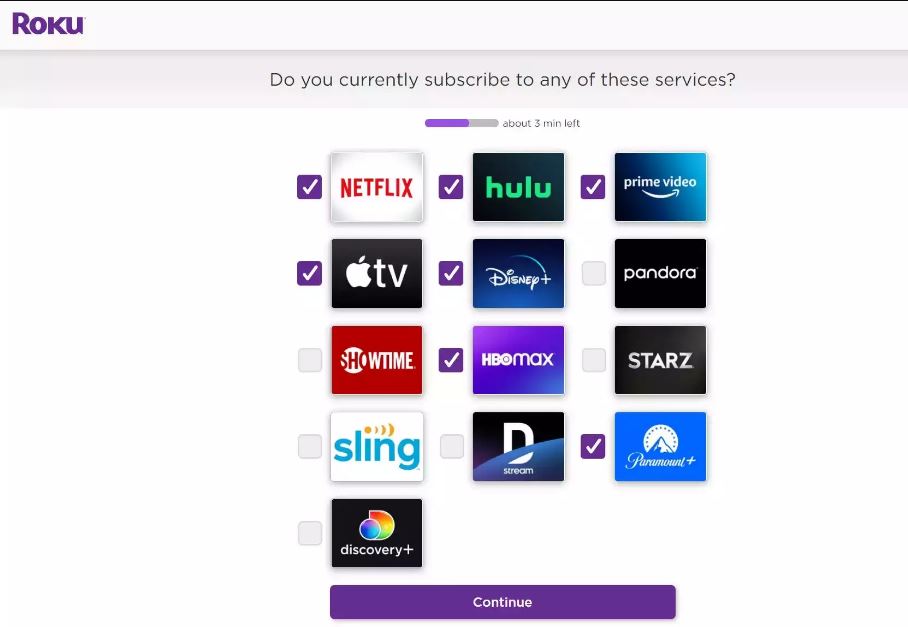
Pairing Roku Remote and adjusting TV Resolution
There is no need of setting up the Roku remote as it will work automatically. If you are using Roku enhanced remote then do the following changes by heading to Settings > Remote > Set up Remote For TV Control.
Roku will automatically detect the resolution and aspect ratio of the TV as it is connected to and it can be changed manually from the settings. For Roku TV, these settings are predetermined and cannot be altered.
We hope you have successfully paired Roku with the TV using our guide. If you have any queries, then do let us know via the comments below.
