Since you are here, we hope you are having trouble with the Disney plus channel on your Roku device. If you are looking for a solution for that then you are at the right place. In this article, we will help you to solve the issues related to Disney plus channel on your Roku device. Follow till the end to avoid any confusion.
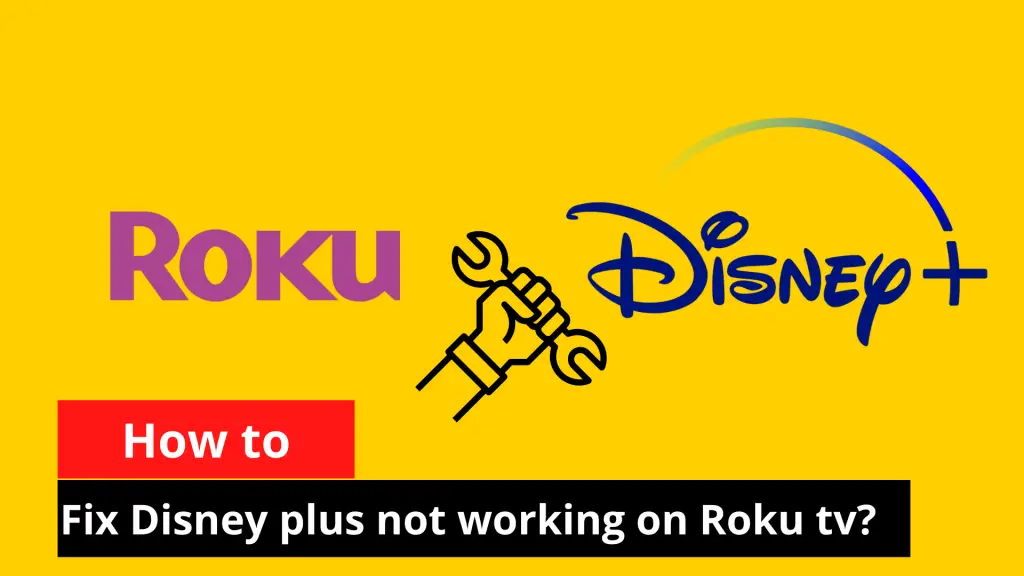
Must Read: How to connect Bluetooth headphones to Roku TV?
Disney plus is one of the best over-the-top (OTT) media services with more than 135 million+ active subscribers. They have a huge library of movies, documentaries, and series. Most of the marvel movies are launched on the Disney plus platform which is one of the reasons for its popularity.
On Roku you will see sometimes errors like the channel isn’t opening, suddenly the channel gets closed or sometimes the app doesn’t respond, etc. can be felt. In this article, we will help you to solve issues like these. Most issues like these can be solved using the procedures explained below.
Steps to fix Disney plus not working on Roku TV
Ensure you have a stable internet connection
Most of the time this happens because of a network issue. As a prime check, one should confirm it is not the network issue before getting too much into technical kinds of stuff. Contact your network service provider and enquire. And if it is not the network issue then you can move on to further procedures.
Related | How to cancel Paramount Plus subscription [Roku, Android, iOS, Amazon Fire TV, Web]
Unplug your Roku device
Try fixing it with basic procedures. Unplug the device from the power and restart it. Have patience during this procedure and make sure you are handling the cable gently. If there is any update it will be shown here and will get automatically updated. Once it gets updated try launching the channel again and if it still shows an error then you can proceed with further steps.
Check for Updates
During the process, if you find the device didn’t update automatically then you can do them manually too. The procedure is given below.
- Click on the Home button on your Roku remote.
- Go to Settings.
- Press on System.
- Then click on System Update.
- Then press Check now.
It will show you if there in case if there is any update. If yes then you can update the system and check whether the issue is resolved or not. If yes then you are good to go. If there is still an issue even after updating or you didn’t find any new system update then you can follow the next procedure.
Updating the Channel
- Hover over the channel name in the channel list.
- Press the * button on your ROKU remote.
- Click on Check for Updates.
You will find the channel update if there are any. If yes then update it and check whether the issue got fixed or not. If not then don’t worry. Follow the next step.
Relaunch the channel
Remove the channel from the list and download it again. It will help your device to give a fresh start to the channel. If you have any trouble deleting and downloading a channel then don’t worry, we got you covered. Follow the given below procedures.
Deleting the channel from the list
- Press the Home button on your Roku remote.
- Navigate toward the channel you want to remove.
- Press the “*” button on your Roku remote.
- From the popped-up options select the Remove Channel option. Now press Yes/Confirm.
- Now the channel will be deleted from the list.
Adding / Downloading a channel to the list
- Press the Home Button on your Roku remote.
- Scroll and select Streaming Channels. A channel store will open now.
- Go to the search bar. Using the Roku remote type the channel name and hit okay.
- A channel list will appear in that select the right one. Click on Add channel.
- Now the channel will be downloaded and added to your list.
If you are still facing the issue then there are other things you can check to rectify the issue.
Location issue
Sometimes the service providers block a particular show or a channel on the basis of geographical location. It is mainly done because they don’t meet the needs in the terms and conditions or sometimes the show or the channel possess a potential threat to a particular community at that location. Contact the service provider and confirm whether it is the reason or not. If yes then you may not be able to access them.
Don’t worry. We can help you.
You can use the help of a VPN to access geographically blocked content. Click here to know more about it. (Best VPNs for Roku – How to setup VPN for Roku in 2022)
External Device
If you are using an external device to act as a medium between your Roku device and the TV then try eliminating them. This step is not applicable to the Roku TV device. Sometimes these device acts as an obstruction to an audio and visual problem. If that’s the case then try turning the device without using them.
Contact the Support Team
If you are still facing the issue then it is better to contact the Roku Support team. They will analyze and will help you to find the actual issue and solution.
Related | How to install IPTV on Roku 2023
Hope you have rectified the issue using our guidance. If you have any queries then do let us know in the comment. Enjoy your show on Disney plus.
FAQ on How to fix Disney plus not working on Roku tv?
My Disney+ channel suddenly stopped working. Why?
- Ensure you have a stable internet connection.
- Make sure you have renewed the subscription.
- If you still have the issue then remove the channel from the list and reinstall it. Your problem will be resolved by now.
- Check whether people in the neighborhood facing a similar issue. If yes, then the service was blocked by the provider because of some issues. Contact them and ensure that.
- Clear the cache and restart the Roku device.
If you are still facing the issue then contact Roku Support Team for further guidance.
Can I access other region content on Disney+?
Yes. You can use VPN to get the work done. VPN will allow you to access content that is blocked in your region. If you are planning to get a VPN and doubt which is the right one for you? Don’t worry we got you.
My Disney+ keeps buffering on Roku. Why?
It is mainly because of the poor internet connection. Contact the service provider and get a better internet connection. Or you can try restarting the device or reinstalling the channel.
