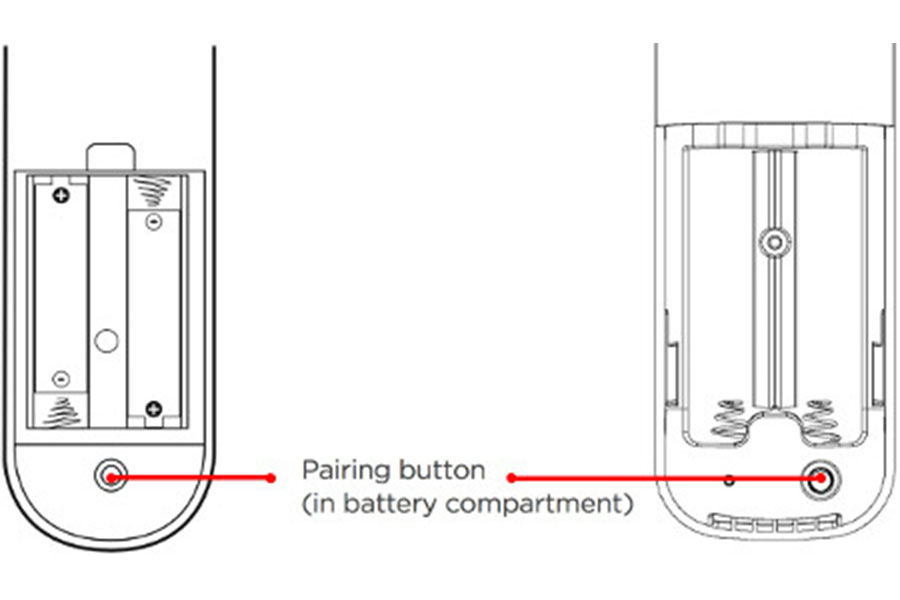Roku is one of the popular streaming platforms as it helps you to access and manage multiple streaming services all in a single place. All you need is an internet and Roku streaming box, Roku Stick, or Roku TV and you are all set to roll. Roku has vide variety of players at affordable prices. The chances of finding your favourite platforms are quite high. Roku is a streaming video player, which means it delivers real-time video content to your house through the Internet. Moreover, after an easy setup process, the user can effortlessly Reset and Re-pair the Roku Remote without any lengthy procedure.
/cdn.vox-cdn.com/uploads/chorus_asset/file/20019500/roku_verge.jpeg)
Must See: How to Add and Remove Channels from Roku
If you have a Roku device, you should get a Roku Voice Remote as the default Roku remote(the one that comes with the box) is terrible due to the absence of necessary features. Aftermarket Roku Voice Remote is easily available at affordable prices with an abundance of new features.
If you own Roku Voice Remote and are struggling to reset or re-pair it then don’t worry, you can do so by following the steps below.
Steps to Reset or Repair Roku remote
Identify the remote type
There are mainly 2 types of remote.
- Standard IR remote or Roku Standard Remote
- Enhanced “point-anywhere” remote or Roku Voice Remote
How to find which is yours?
If you are not sure which one is your remote then follow the steps below:
- Simply just open the battery cover of the remote, and you will find a pairing button.
- If it is there then it is Roku Enhanced Remote. And if it is not there then it’s a standard Roku remote.
- Or simply you can identify that by observing the remote. If it looks premium with a microphone or magnifying button then it’s an Enhanced Point anywhere remote and if not then it is a standard remote.
If Roku remote isn’t working maybe it is because of the following reason
- Check the batteries of the remote.
- Check if the IR light of the remote is working or not using a mobile camera.
- Inspect whether the battery terminal has dust or rust.
- check if there is any obstruction between the path of the remote and the TV signal
Roku Standard Remote
Resetting a Roku Standard Remote
If you have a normal standard remote then no need for pairing.
- Simply aim at the receiver and press the button.
- Just make sure the path between the remote and the TV isn’t blocked and Remote batteries are changed at a specific interval of time.
- You can reset the remote by pressing the resetting button which will be present back of the device.
Roku Voice Remote or Enhanced “point-anywhere” remote
Re-Pair Roku Voice Remote
When it comes to Enhanced Roku Remote, point anywhere and then follow the given steps.
- Press and hold the pairing button which will be present near the battery compartment.
- Move the remote near to the device when the green light flashes.
- A notification will pop on the TV screen indicating “Pairing Remote”.
Make sure the battery of the remote is full while doing this procedure. Also, make sure to stand close to the Roku device for efficient pairing. This will be a time-consuming process so have patience.
Pair a new Roku Voice Remote
The procedure is lengthy and completely different from the other one. So stick till the end to avoid confusion.
- Open Roku Home Screen
- Go to Settings
- Click on Remote and Devices.
- Click on Set up a new device.
- Select Remote and click Continue.
- Click on the pairing button on your remote. Now a green light till flashlight on the remote pops up.

Resetting a Roku Voice Remote
This procedure is done when the remote isn’t pairing even after the pairing process.
- Disconnect the hub (Roku Device) from power.
- Remove the batteries from the remote.
- Plug the Roku device back to power.
- Insert the battery into the remote when you see the Roku logo on the screen.
- Now press and hold (5 sec or more) the pairing button on the remote.
- Wait till the pairing process gets completed.
It will take around 30 seconds to pair. Once the pairing is done then message saying “successfully paired ” will pop on the screen.
We hope you have successfully Reset and Re-pair Roku remote with the TV using our guide. If you have any queries, then do let us know via the comments below.