The Roku device offers free TV, Roku Originals, and other paid content. The streaming device is able to access and manage all the favourite streaming services in a single place. Roku is a practical solution for converting smart TV into an even smarter one that offers an easy setup. Although Roku devices come with some preloaded channels (apps). But, you’ll undoubtedly want to add more to access your media and delete others so that your home screen isn’t cluttered. If you want to add or remove channels on Roku, you can do so by following the below article.
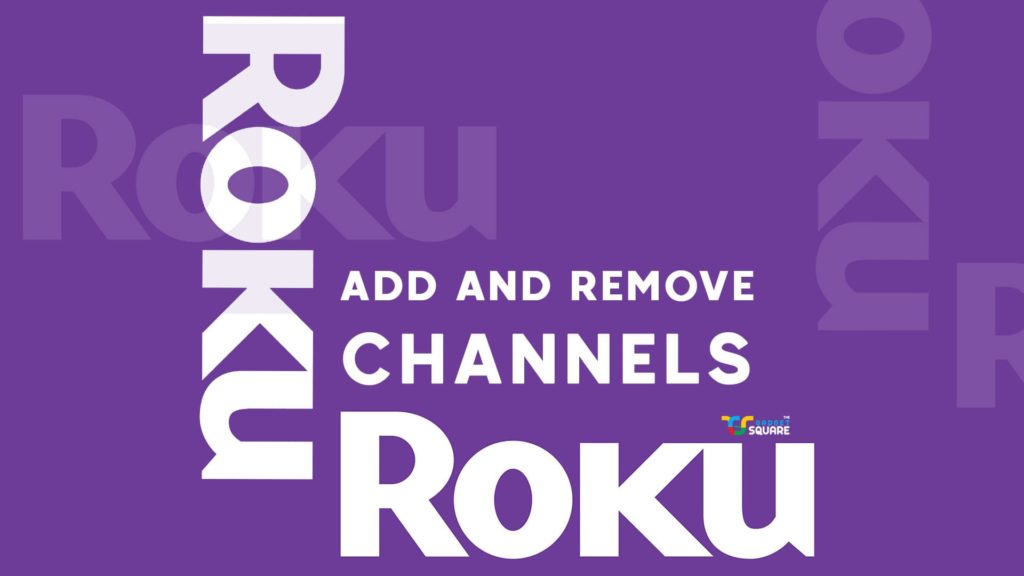
It’s been quite some time since Roku started gaining market traction due to several pros over other streaming devices. Roku has become a trendsetter due to its ability to add channels manually. It is quite easy to set up the device and add and remove channels.
Steps to add a channel on your Roku Device
- Press the Home button on your Roku remote.
- Scroll and select Streaming Channels. (Now Channel Store will open)
- Enter a keyword in Search Channels and select the required channel. (On the top you will find the featured and popular channels. ).
- Click OK to learn more about the channel
- If the channel is “free” then you click Add Channel to download the channel on your Roku device.
- If the channel is “paid”, then you have to click Buy in order to purchase and install the channel.
- If you have a Roku account PIN, then enter it.
If your payment information is out-of-date, it will need to be updated in your Roku account and it will be explained in another article.

To remove the channel on your Roku Device
There are two ways to remove the channels depending upon the need. To remove channels from the listing and to remove channels from the store. Understand the need and find the suitable one.
To remove a channel from the listing
- Press the Home button on your Roku remote.
- Scroll to the right and highlight the channel you want to remove.
- Click on the Star or Asterisk (* ) button on your remote to open the options menu.
- Click Remove channel and click confirm.
To remove a channel from the Roku Channel Store
- Press the Home button on your Roku remote.
- Select Streaming Channels to open the Channel Store.
- Find the channel you want to remove and click the OK button on your remote. (A indication will pop right bottom noting that its an installed channel)
- Select Remove channel and click confirm.

Points to keep in mind
- You can access the channel till the current billing cycle finishes if a subscription is cancelled before the end of the payment period.
- Roku.com does not allow you to uninstall channels.
We hope you have successfully Added or Removed channels on the Roku device using our guide. If you have any queries, then do let us know via the comments below.
