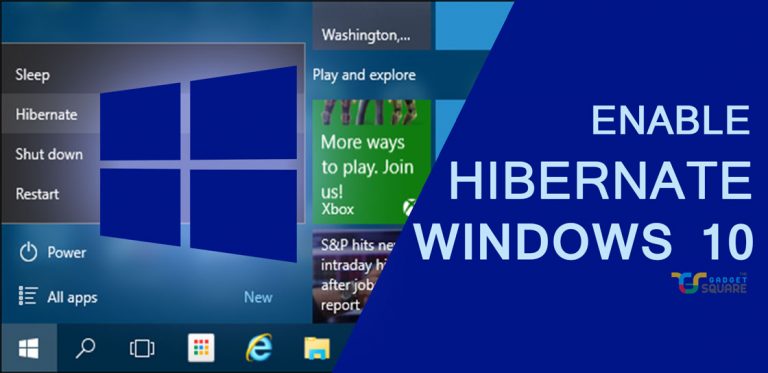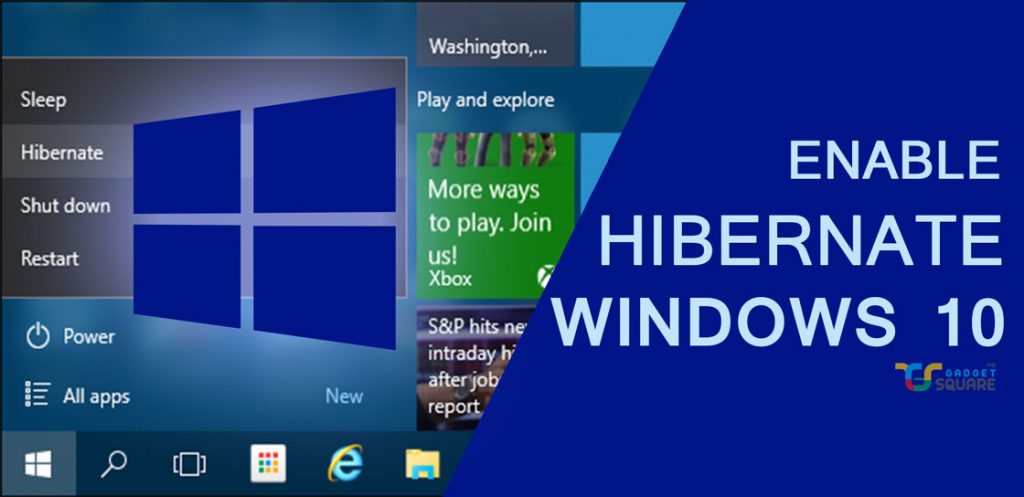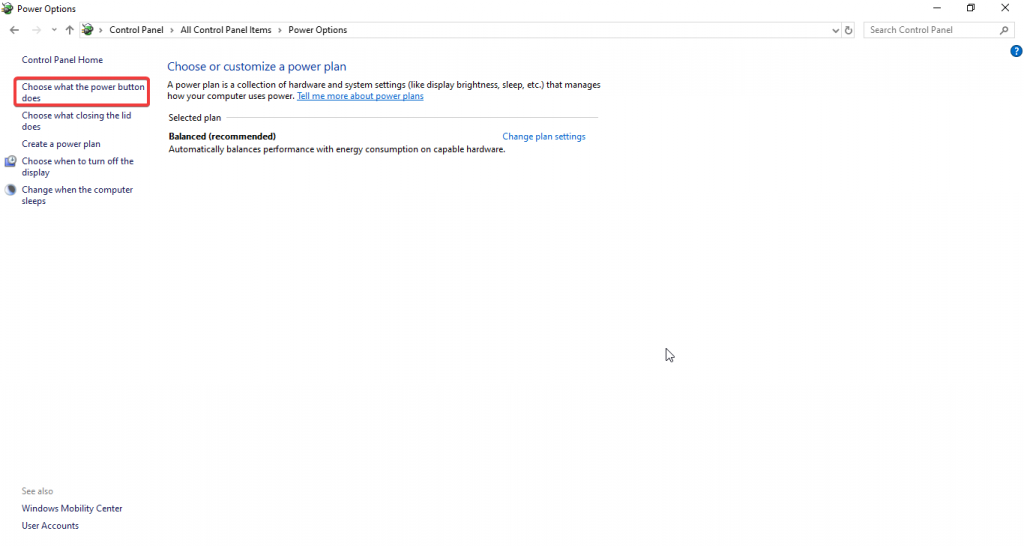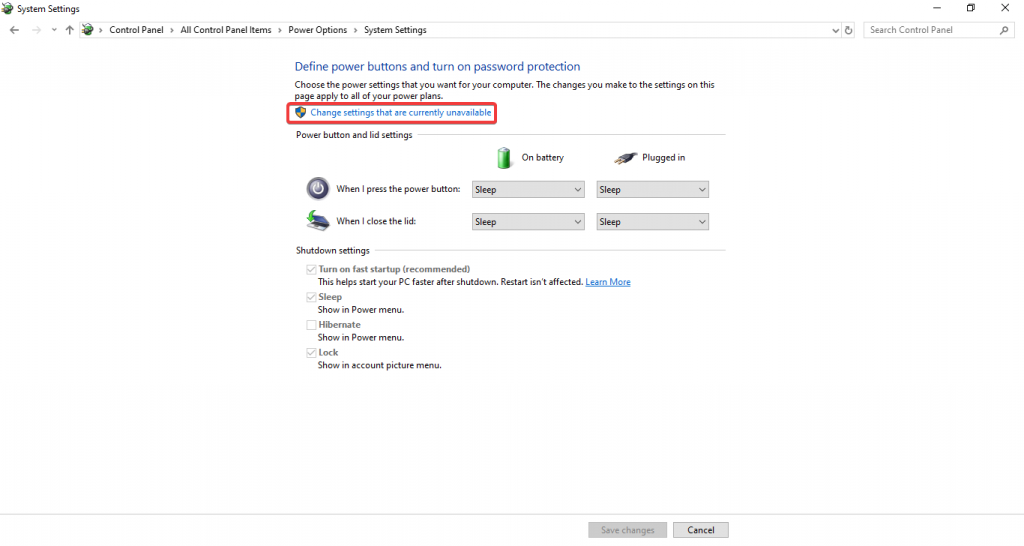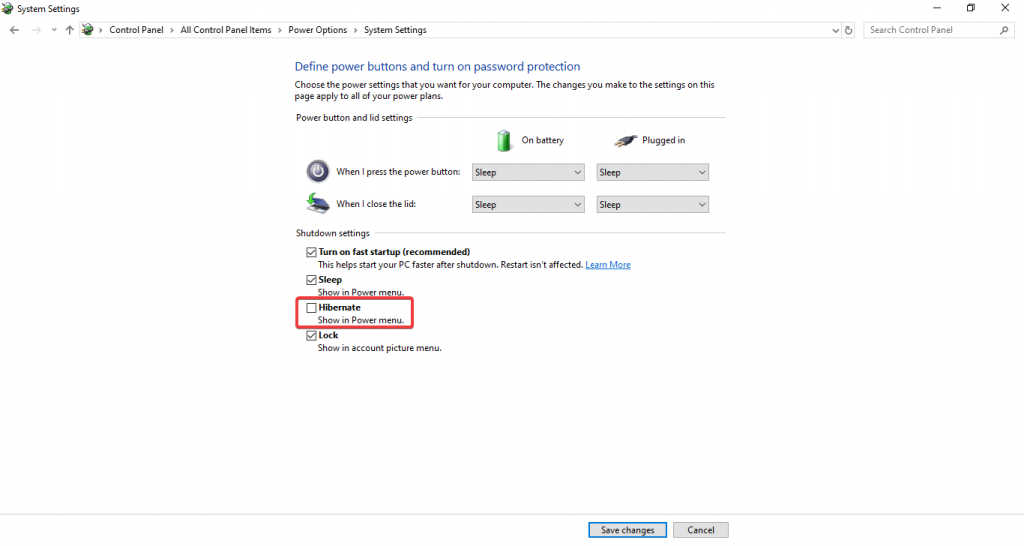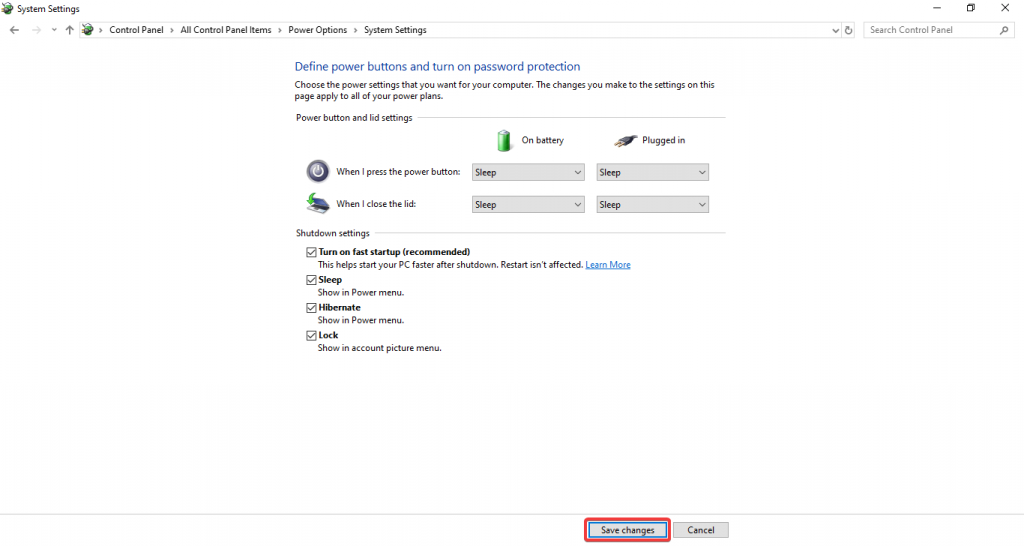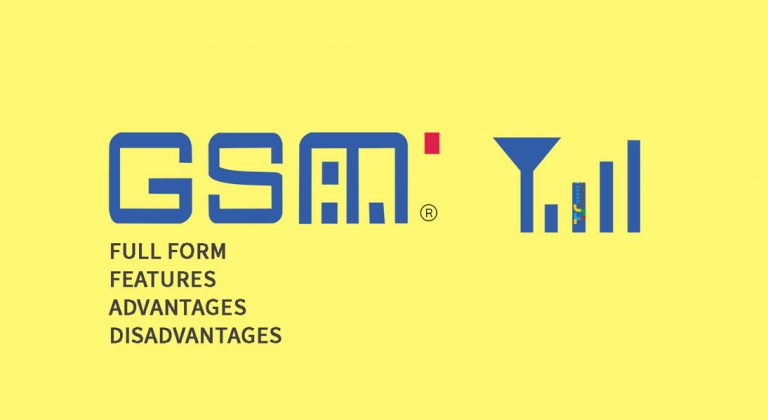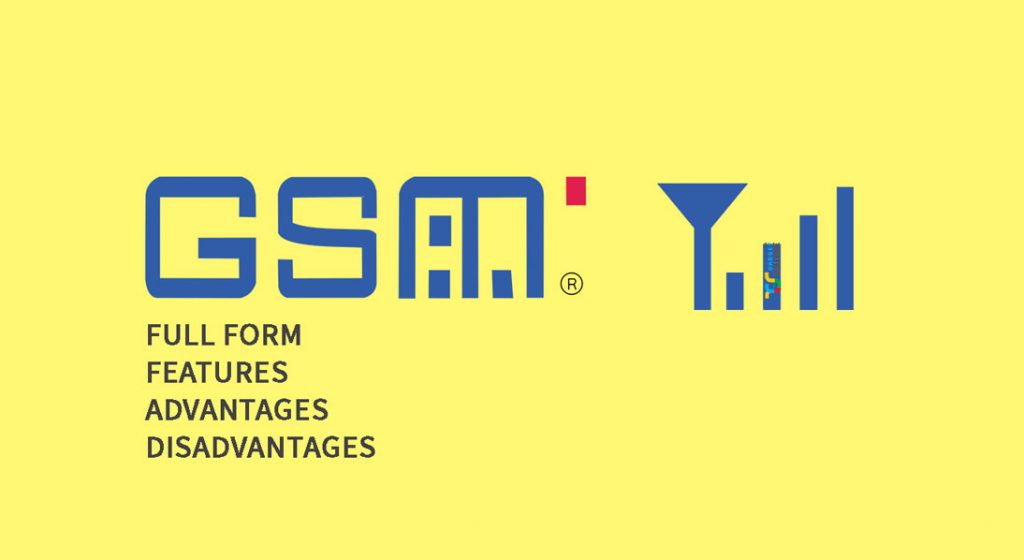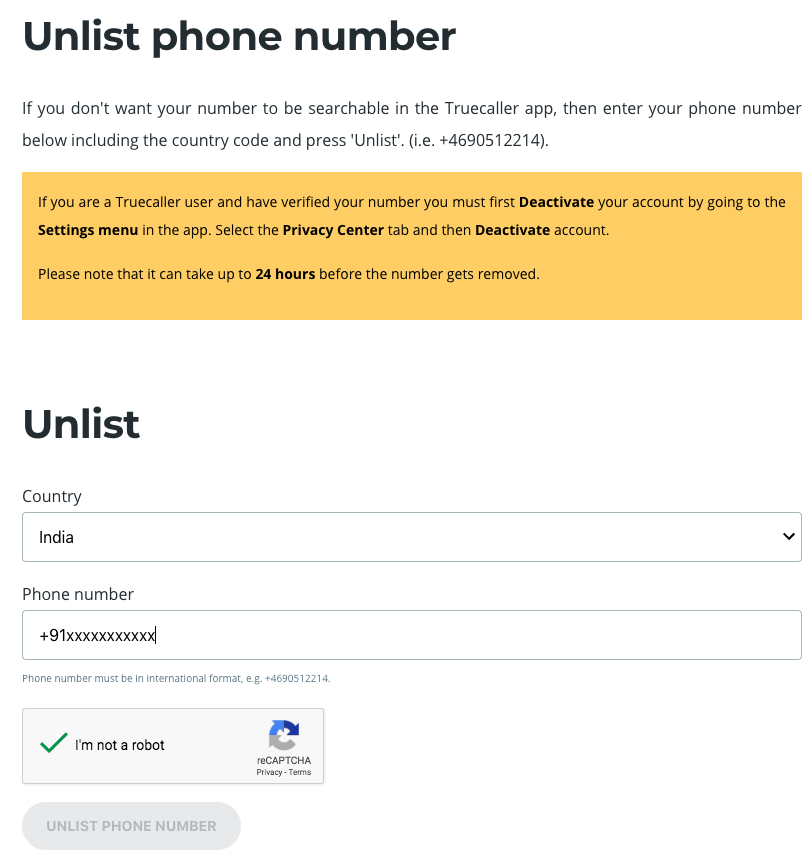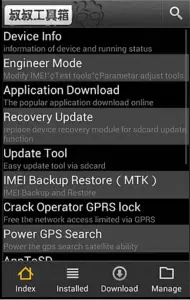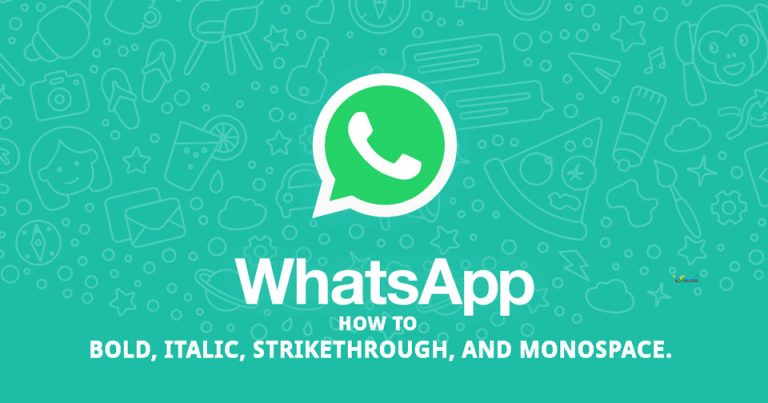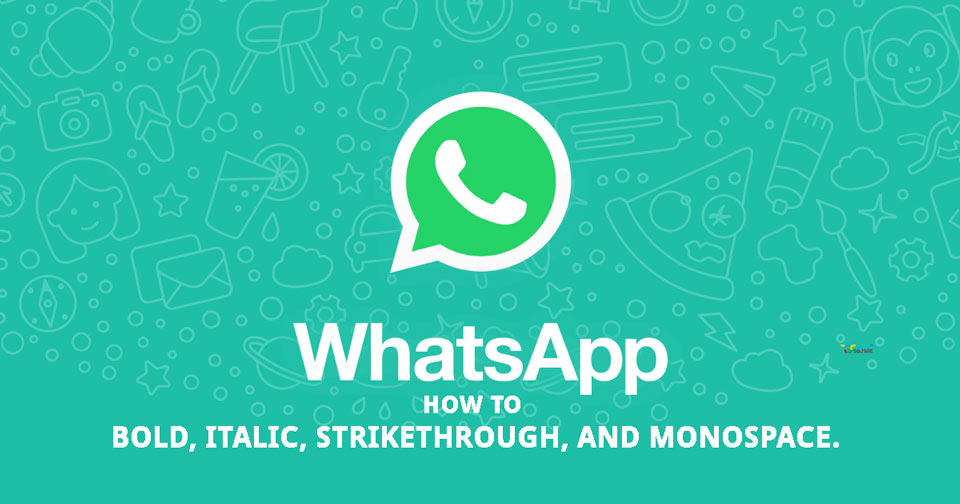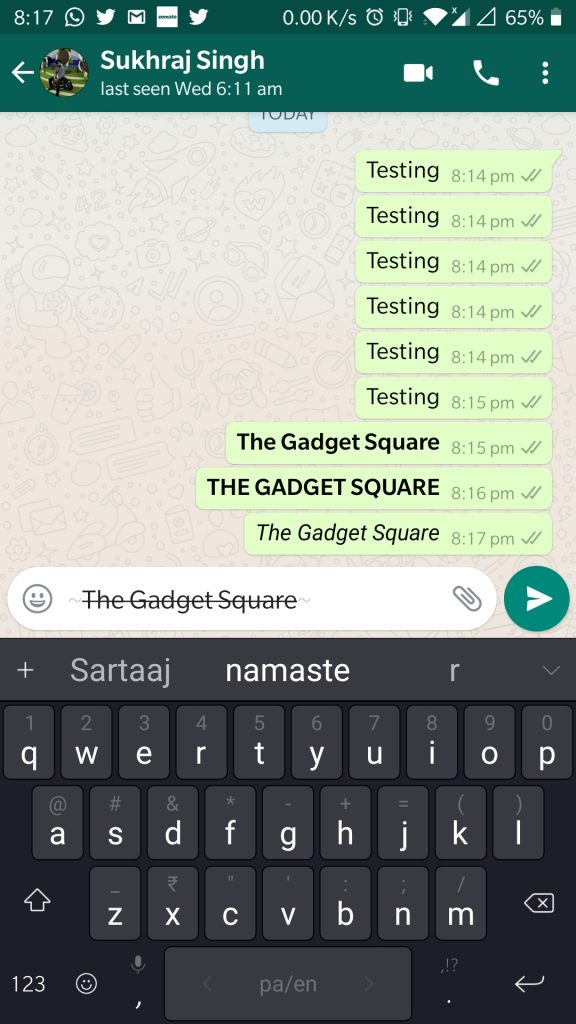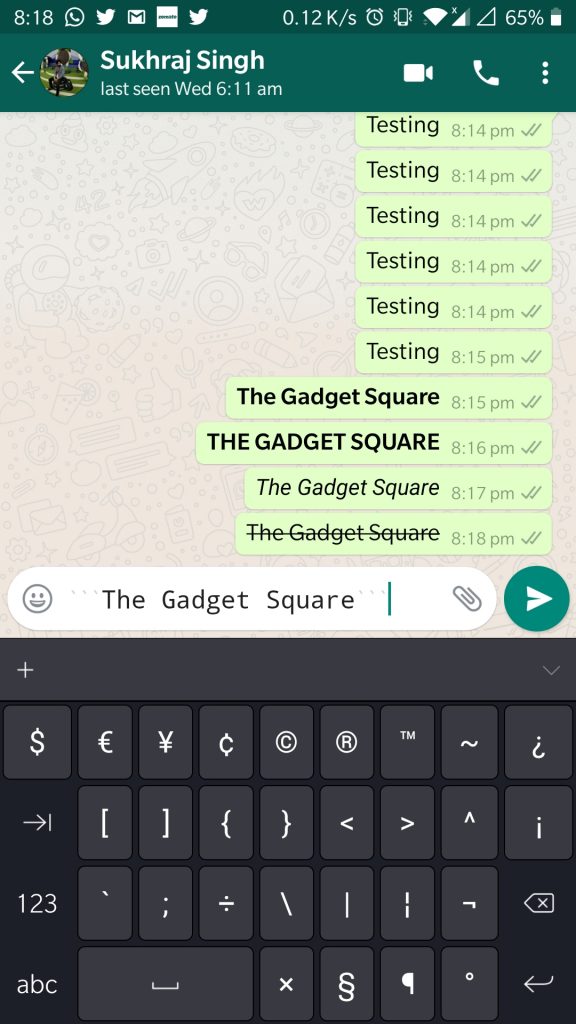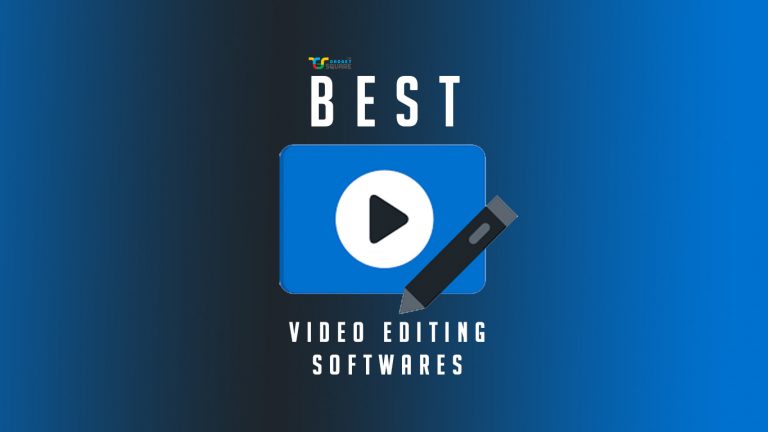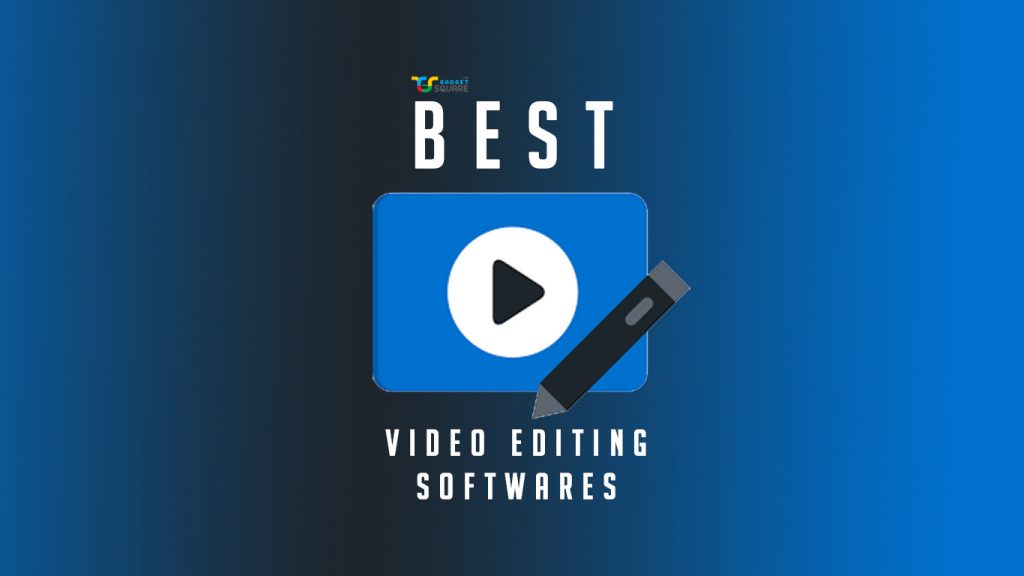Telegram messenger is an internet supported messaging app that works similarly like WhatsApp and Facebook Messenger. Users can send and receive messages for free with the help of Wi-Fi connection on mobile data allowance. The Telegram was founded by a Russian social network VK, by brothers Nikolai and Pavel Durov in 2013. The Telegram groups are popular for a lot of reasons. In today’s write-up, we will guide you on how to transfer Telegram group ownership.

Features of Telegram
Cloud Store – The text messages images media files documents which are sent on Telegram are saved on their cloud as Telegram has as cloud storage.
Media compression – While sending an image or a video the user has an option to choose whether to compress it or not. Telegram can send an uncompressed version too.
Group member capacity – A normal group of 200 people can be formed on Telegram but when this group reaches the number it automatically transforms to a Super Group which can accommodate a capacity of 5,000 members. The Super Group enjoys more features and advantages than a normal group.
Username feature – Even if you do not have a contact number of a person Telegram allows you to communicate with the other ensuring the privacy of the user’s contact number.
Channels – A channel is similar to a group which can have any number of members the creator of the channel decides who can post and view a message.
Secret chat – It is a feature with an end to end the encrypted chat. This feature can be set with a self destruct timer. This allows the messages to be deleted automatically when the timer hits and it is not hackable.
Voice calls – The latest version and upgrading the app, Telegram allows and supports voice calls.
Send any kind of file – Unlike other messaging apps, sending videos, images, and document files are limited, Telegram users can send any type of files.
Disadvantages of Telegram
- Telegram does not support video calls.
- The delivery and read status is not informed to the sender promptly.
- End to end encryption feature is only used for secret chats in Telegram.
With the above-stated pros and cons Telegram proves to be faster than other messaging apps. The privacy to the chats and other files like pictures videos documents are safer and secure.
Transfer Telegram group ownership
The most talked-about feature of Telegram is its groups through which the users can enjoy more as compared to other messaging apps. The person who creates a group is the owner of the group. Transferring the ownership of a Telegram group comes handy when you need to pass on the responsibility of being the owner to someone else in the group. You just have to be sure that the new group owner would take full control and responsibility of the group.
Procedure to Transfer:
- Open the Telegram App on Android/iOS.
- Search the group by scrolling down the conversation list or by typing the name of the group in the search bar.
- Open the group and tap the group name.
- Now, tap the Administrators >Add administrator>Select User.
- After selecting the contact, toggle permission for a new administrator.
- Once done, tap on the Transfer Group Ownership option.
- Select the transfer option.
- A message will appear informing about the transfer of ownership rights to the selected person.
- If you are sure, then select change owner option and the ownership will get transferred.
Make administrator in Telegram group
If you do not want to give up full ownership rights of a Telegram group you have an option to make someone an administrator. The process again is least time-taking and easy. You have to follow the above steps, but instead of typing on “transfer group ownership’ option, “add new admin” option needs to be selected.
Rights as an Administrator:
- Permission to change group info
- Delete any messages
- Ban users
- Invite users via a link
- Pin messages
- Add new administrators
Edit Administrator Rights:
The owner of the group and the admin of the group do not enjoy the same advantages.
- The owner can edit the admin rights by tapping on the three dots present on the right of the user’s name and select edit admin rights.
- Toggle off the permissions you do not want the person to enjoy and save your changes.
- Tap on the checkmark at the top right to confirm whether changes have saved.
You have the power to be the owner of a Telegram group with these powers you have a great responsibility and to use them wisely is a bigger responsibility.
Read More: How to Hide your Private Chats in Whatsapp?