If you’re looking for a guide on how to change IMEI number of your phone, then this is the right page for you. People sometimes get the invalid IMEI number problem on their phone, which can be fixed by changing the IMEI number of your Android Phone. Here in this article, we will guide you to change IMEI number on any Android Phone with root access and without root access.
What is the IMEI number?
IMEI full form is International Mobile Equipment, It is a 15 digits long unique identification number for Mobile phones and Satellite Phones. It is written below the battery of the phone and you can also see it on the display of any phone by typing *#06# on the dialing pad. The IMEI number is used by GSM networks to identify valid devices and therefore can be used for stopping a stolen phone from accessing the network in that country.
It’s important to tell you that after changing the IMEI number of the Android Phone, Sometimes the apps which are installed on your phone are not working properly. To fix this issue you have to reinstall it from the Play Store.
How to Change the IMEI Number
To change the IMEI number of any phone is not a very tough task. You can easily change the IMEI number of your phone by following the guide below. There are two methods to change IMEI, one is with root access and another one is without root. We have listed both the methods, you can follow them to change IMEI number on any Android Phone.
[alert-warning]Note: Changing the IMEI number in some countries is illegal and sometimes the causes some errors in Apps installed on your phone. So you should think before changing the IMEI number of your phone. We are not responsible for any legal action, this article is just for education purposes. [/alert-warning]
Guide Change IMEI number with Root access
Here we assume that you have already rooted your Android phone. If you did not root your phone yet, You can see our guide on how to root Android Phone. Moreover, you should install the Xposed framework from here. Now follow the instructions below.
- You have to find IMEI number of your Phone by just dialing *#06# and save it for future use in case you need it. However, you can find IMEI number of your can be accessible by going through the settings>> About Phone>> Status.
- Download the IMEI changer App, After that open the Xposed installer app and go to the modules and tick the checkbox on IMEI Changer App.
- You have to restart your Android Phone now.
- After phone reboots open the IMER changer app and you will then see the real IMEI number under the current IMEI number.
- You can enter the new IMEI number under the new IMEI no. After that, you have to tap on the Apply button at the bottom to change the IMEI no.
- Now the IMEI Changer app will show the new IMEI number under the current IMEI number box.
- You can reboot your device and recheck the IMEI number by dialing *#06#.
Also Read: How to format Pendrive using CMD (Command Line Prompt)?
Guide to change IMEI number of any Android Phone without root
- Firstly download the Mobile uncle app on your phone and install it.
- Open the Mobile uncle App and select Engineer >> Engineer Mode MTK.
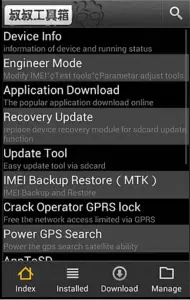
- Now search for CDS information option in the App and tap on it.
- Select Radio information option. After that, you will see the two options on screen i.e. Phone 1 and Phone 2.
- Select the Phone 2 option and you will see a new option called AT+.
- You have to Enter AT+ [Space] 15 digit new IMEI number. Like “AT+ 123456789012345”.
- After entering the new IMEI number you have to tap on the button Send At Command.
- After the process completes Reboot your Device and dial *#06# to recheck your new IMEI number.
- That’s it!!!
Also Read: How to disable Google Assistant on Android and iOS
Hope you successfully changed the IMEI number of your Android Phone. If you have any issue or feedback related to the methods given above, use the comment section below and ask us.

