Personal Computer/Laptops and MACs are the devices being widely used to perform the majority of backend tasks. Typically HDDs and SSDs devices are in rapid use nowadays to store content on these machines. But concurrently, devices like USB flash drives aka pendrive, SDcards and others are also available carrying additional advantages of portability, ease-of-use and ease of access. Today we will discuss to successfully format Pendrive using CMD.
Why Format USB?
Though formatting a USB drive/Pendrive is not something different than formatting other devices. User can choose between different options to format a drive as according to the hardware type. There are many advantages:
- Formatting a drive resets and cleans the internal file system.
- It efficiently improves USB drive performance facilitating optimal use with a computer system.
- By formatting, data gets organized on the storage system.
- It allows fixing users permission for some files that are regularly customized.
During formatting, always keep one thing in mind – Do Not Format if there is no backup. The removal of data will be permanent after formatting. The formatting process may take some time depending on the USB’s capacity.
Steps to successfully format Pendrive/ USB Drive using CMD
- Connect USB Drive / Pendrive with your computer.
- In the search box, type “cmd” and select the best match of Command Prompt. Choose Run as Administrator by right clicking on CMD.
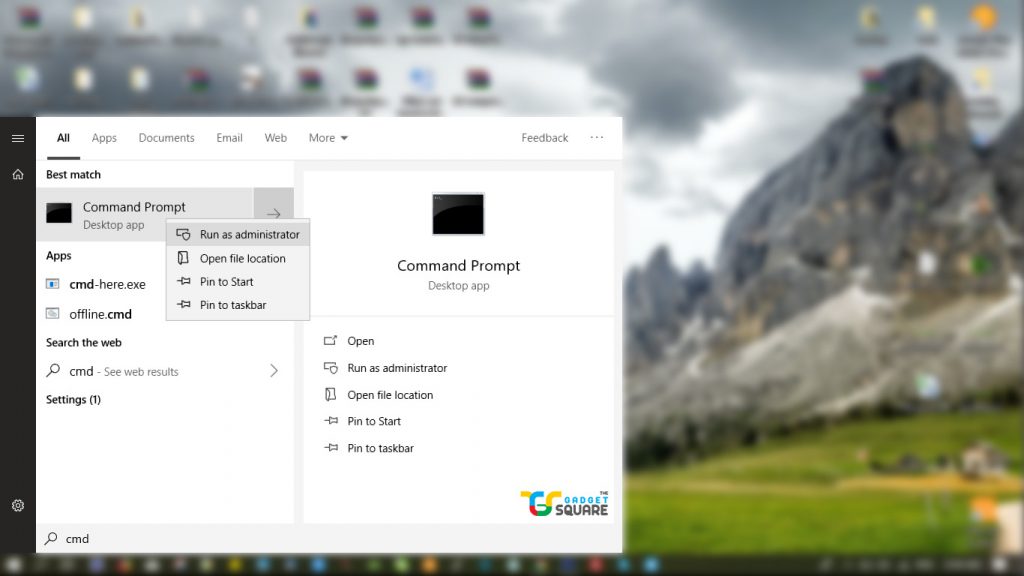
- Enter after typing “diskpart” in the command prompt window.

- To check your USB flash drive, type “list disk” and execute it. For example, if it is disk 3.
- Enter “select disk 3″.
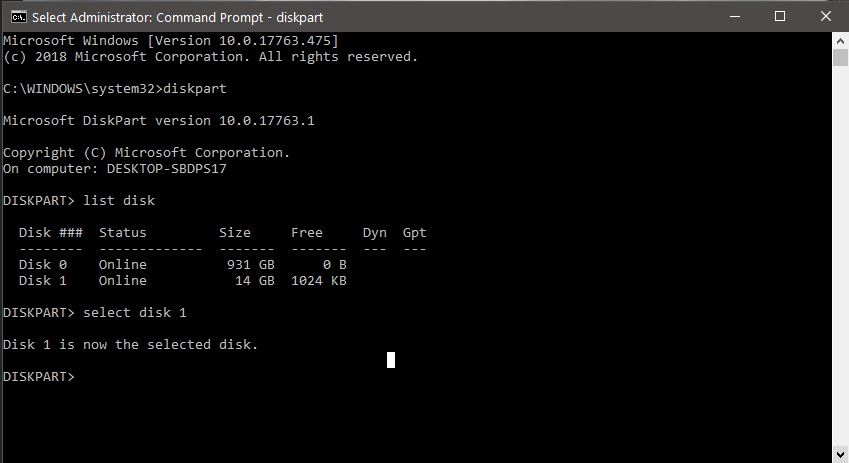
- Now type “clean” and wait for disk erasing.
- Enter “create partition primary“.
- Enter “format fs=ntfs”.
Note: For other file system formats change the command ntfs into fat32, exfat, etc as desired.

- At last, for creating a drive letter to the flash drive type “assign”.
Related: How to Install Windows OS on Android
Users can easily format pendrive using the above-mentioned steps. Using diskpart method the USB flash drive can be formatted in any windows operating system.
