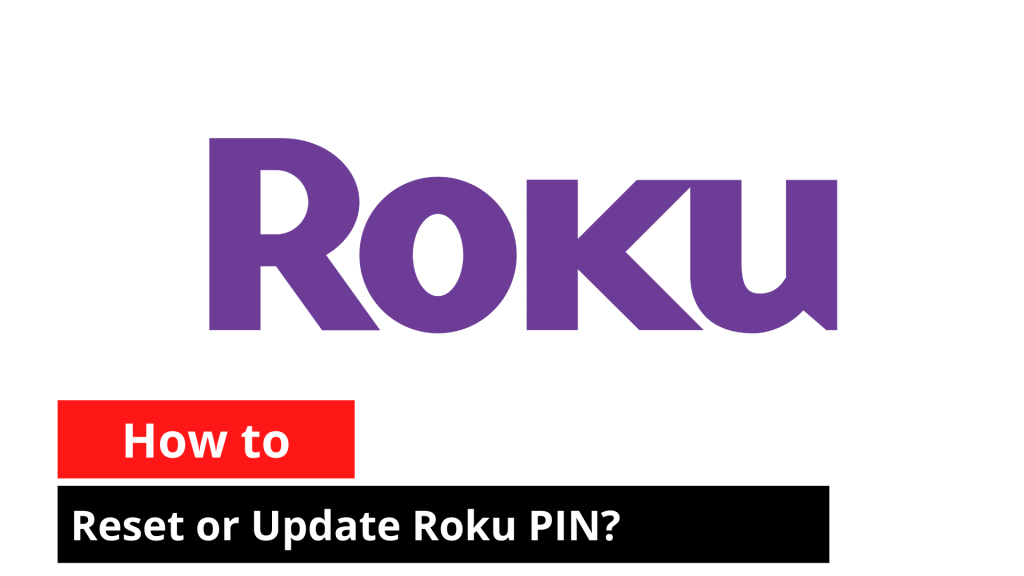If you are here, it means you have either lost your Roku PIN or forgotten it. Either way, don’t worry. In this article, we will discuss how to reset or update a Roku PIN.
How to Reset Your Roku PIN?
Follow these steps to reset your Roku PIN:
-
Open my.roku.com on a web browser.
-
After a failed login attempt, click on Forgot password.
-
Log in to your Roku account.
-
Go to the PIN Preference section and click on Update.
-
Enter your new PIN and confirm it.
-
Choose when to require the PIN — for example, while adding or removing channels on Roku or making purchases.
-
Click Save Changes.
And that’s it. Now you can use this new PIN to access your Roku devices. Whether you’re managing purchases or trying to reset and re-pair your Roku remote, it’s important to reset or update Roku PIN when needed.
How to Update Your Existing Roku PIN?
To update your current Roku PIN, follow these steps:
-
Open my.roku.com on a web browser.
-
Sign in and go to the PIN Preference section.
-
Click on Update.
-
If you’re using a new device, note that the PIN setting may be off by default.
-
Choose one of the following options:
-
Always require a PIN to make purchases and add items from the Channel Store
-
Always require a PIN to make purchases
-
-
Enter your new PIN and click OK.
-
Make any additional changes if needed, or skip them for later.
-
Click Save Changes.
We hope you have successfully managed to reset or update Roku PIN. If you’re just getting started, check out our guide on how to set up your Roku streaming device.
Looking to enhance your Roku experience? Learn how to connect Bluetooth headphones to Roku TV or cast Zoom to Roku.
Still have questions? Drop them in the comments!
FAQs
Can I set a PIN for adding free channels too?
Yes, Roku allows you to require a PIN even for adding free channels. This is useful if you want to prevent unauthorized access or changes to your channel lineup.
Can we use the Roku PIN for parental control?
Yes, you can use the Roku PIN for parental control. Roku offers four content filtering modes: Little Kids, Young Kids, Teens, and Off. You can select the one that best suits your family’s needs. However, please note that these restrictions apply only to content on The Roku Channel and do not filter content on third-party streaming apps.
Does the PIN apply across all Roku devices linked to the same account?
Yes, the PIN settings apply to all Roku devices that are linked to the same Roku account.