Paramount+ is an American streaming platform owned by paramount global. It offers original and library content from the CBS Entertainment Group and Paramount Media Networks broadcast. The subscription to the channel gives you access to watch amazing Paramount+ shows like Star Trek shows, The Twilight Zone, Evil, etc. The interface is similar to that of other streaming platforms with minor differences. Because of their live streaming services like sports, games, and news, people prefer to have paramount subscriptions. The low subscription charges compared to other popular services are among some benefits of Paramount Plus that protrude from its competitor’s crowd. Here’s how to watch Paramount Plus on Xfinity.

Must See: How to set up Roku Streaming Device?
Xfinity is an American telecommunication company owned by Comcast Corporation. It started as a TV cable and network provider in the beginning and now they have production of Televisions, Home Security products, home phones, and mobile phone services. Xfinity is now America’s one of the top 5 fastest internet providers. Also talking about the pricing its basic package starts at around 50$ per month (depending on the region). It is the most widely used cable tv provider in the US. This bundle includes the Popular TV package with more than 125 channels and download speeds of up to 500+ Mbps. It comes in two packages. Xfinity’s Popular Package and Xfinity’s Ultimate Package
Watch Paramount Plus on Xfinity
To add a channel on Xfinity is an easy task. Follow this guide till the end for a better understanding.
Steps to Enable Paramount Plus on Roku Xfinity
- Press the Xfinity button on the remote.
- Go to the menu on the Flex Home screen or X1 Home screen and then select Paramount+.
- Sign in if you haven’t already.
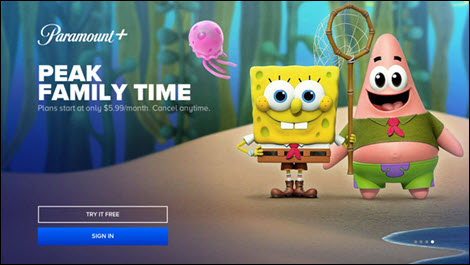
- If you press On My TV, then you have to enter your Paramount+ email and password.

Steps, If you want to use the option “My TV” then,
- Click setting and Sign In
- Click On My TV
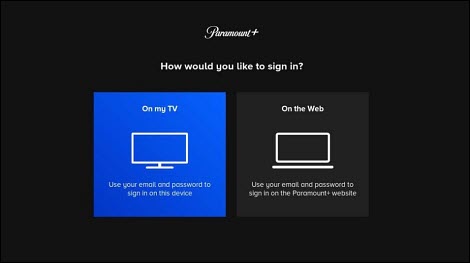
- Enter the Registered Email ID and Password and then Sign In.
- Couldn’t log in or Forgot your Password then visit Paramount+ Help Center.
Extra Tips for using Paramount+
- Ensure your region supports paramount+.
- Note: can use voice assist to access, say “Paramount+” into your Xfinity Voice Remote to open the app.
- If you are new to this then make sure to try the free trial version.
- Not all the Xfinity devices are compatible. Make sure to enquire before getting one.
Paramount Plus on Xfinity on Roku FAQs
Sign up for Paramount Plus?
- Click on “Sign Up”.
- Access Code will be shown on the screen.
- Visit the paramount website paramountplus.com/xfinity on the browser.
- Enter the access code
- Click activate.
- Select a suitable subscription plan.
- Click “Continue.”
- now Create a Paramount+ account, (Sign in if you have one).
- Click “Continue.”
- Enter your payment information.
- Select”Start Paramount+.”
Cancel your Paramount subscription
- Open paramountplus.com on your web browser
- Select the profile in the upper-righthand corner.
- Click “Account.”
- Scroll down to the bottom.
- Click “Cancel subscription.”
Benefits of Paramount+ Premium
- No ads (only during live shows and a few series)
- Early access to a few shows.
- 4K or HDR10 support streaming.
Upgrade to Premium
- Browse paramountplus.com
- Select your profile(will be on the top right corner)
- Scroll and go to the Subscription and Billing category.
- Select Upgrade.
- Click Switch Plan.
- A confirmation message will pop up indicating a change to Upgraded Premium status.
Switch to Paramount+ essentials
- Go to paramountplus.com
- Select your profile(will be on the top right corner)
- Select the account from the drop-down menu.
- Click Subscription & Billing.
- Your current subscription plan will be shown on the screen.
- Select Switch Plan.
- Re-enter the password in the given space.
- Click Switch Subscription.
While switching plans make sure that you have enjoyed the full privilege of the free trial. If you switch in the middle then the free trial offer won’t exist and the billing process will start immediately. However, there’s massive competition in the internet TV market, and streaming device manufacturers are collaborating or enhancing support for content streaming platforms to provide exclusive content. You can know more about Roku and other streaming devices.
We hope you have successfully enabled Disney plus on your Roku device using our guide. If you have any queries, then do let us know via the comments below.
