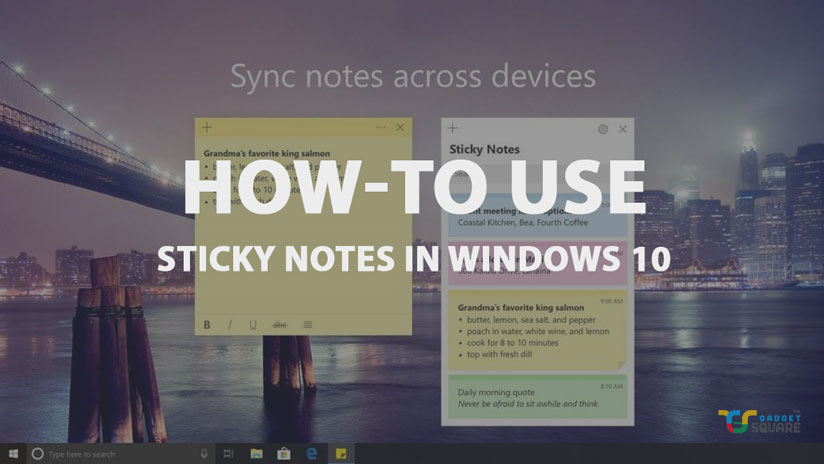Note making is the easiest and absolutely a perfect way for completing all your important tasks and projects on time along with the reminders. With your work schedule, sticky notes are a very powerful tool that helps you in managing the tasks you would like to complete in a day.
You might be not aware of this simple application in your Windows 10. Let’s use this little but very helpful application inbuilt in Windows 10. Any kind of reminders for your daily requirements, office tasks, birthdays, etc can be created using these sticky notes.
How to Use Sticky Notes in Windows 10
Now, let’s start working on this by finding it first. Before using it, finding out this application is important and quite easy.
- Go on your Start Button and type in Sticky Notes.
- You view the Sticky Notes in the option, so select the option.
- To make it view on your desktop, Right Click on the entry in the start menu and tap on the option of Pin this program to taskbar.
- Right-click on the pinned and select New Note to create a new note quickly.
- Adding and Placing New Notes
As you see these square-shaped little sticky notes are small in size that holds the capacity of concise data. You can add many such small notes on your desktop just by clicking on the’+’ sign on the left side at the top of the sticky note. Either you can directly press ‘Ctrl+N’ to get the new note.
To place or manage them on your display is another simple task, as you can drag and drop them according to your way. Just go on the top Yellow portion of the note to move it where you want.
Customizing and Cleaning of the Notes
To avoid any kind of confusion in the scattered notes on your desktop, customizing it is definitely a good idea. As you can change the colors of the notes according to your choice. Right-click on the sticky note and choose the color of your choice.
Related: Best Typing Software for Windows
After using any particular sticky note it is necessary to remove it to clean up the mess from your desktop. To delete any used sticky note simply click on the top of the Trash or Cross sign. Otherwise directly press ‘Ctrl + D’.
I hope you can definitely use these little sticky notes easily after reading this article and quickly manage all your official, as well as daily, need basic tasks.