Amazon Fire TV Stick is the most popular streaming device for TVs. It comes with inbuilt Alexa and supports all the major streaming services you can find. You can access services like Netflix, Hotstar, Amazon Prime Video, and many others depending on your region. Amazon also provides games for kids, browser applications for browsing, News applications, and a plethora of applications on the App Store. It is a wonderful device for converting your normal TV into a full-fledged smart TV. Let’s see how you can setup Amazon Fire TV Stick.
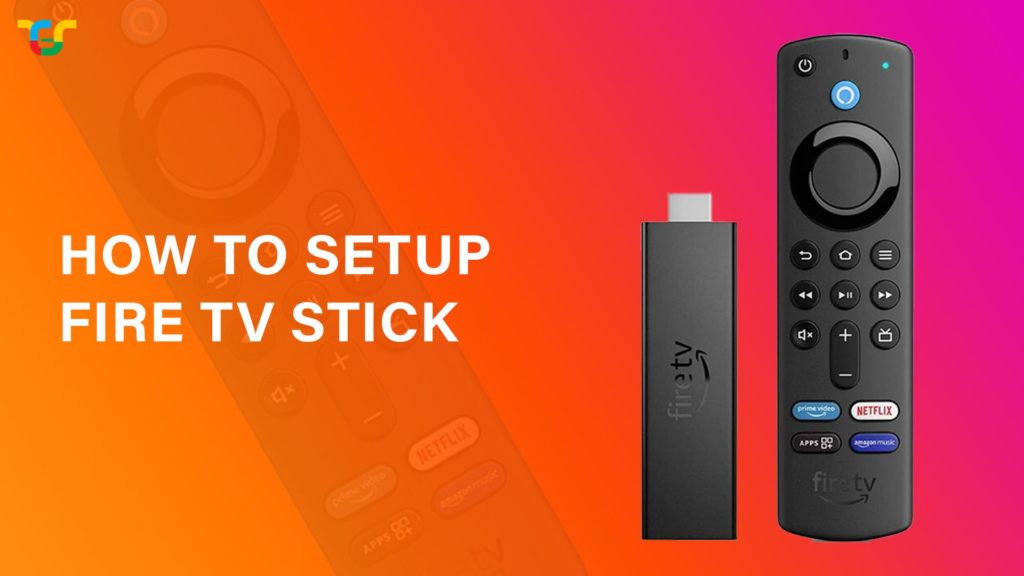
Must See: What is Google Chromecast And How It Works?
The Amazon Fire TV Stick is a very easy-to-use device once you set it up. Setting up the Amazon Fire TV Stick is a simple process and you can follow the steps mentioned below in this article to complete the setup. Firstly, let us take you through what you will get inside the box. Amazon provides three things including a Remote, Fire Stick, and the power adapter with cable. Let us set up the hardware first.
Connecting Amazon Fire TV Stick
For connecting the Amazon Fire TV Stick to your TV, there is a necessary condition that the TV should have an HDMI port. Here is how you can connect the Amazon Fire TV stick to your TV:
- Connect the cable provided with the power adapter to the Fire Stick from one end and connect the other end to the power adapter.
- Connect the Fire Stick to the HDMI port on your TV (usually at the back of the TV).
- Insert the batteries inside the TV remote to use it.
- Now, Plug-in the power adapter to the power socket and switch it on to turn on the Fire Stick.
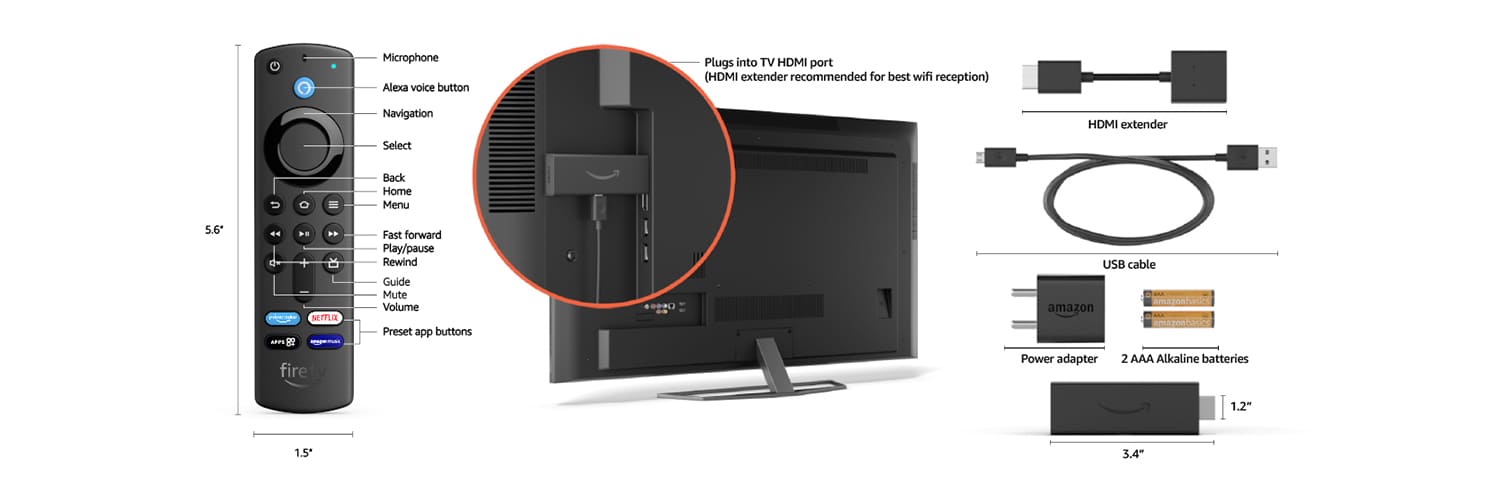
Next, you have to connect to the Wi-Fi and complete the Fire Stick set up to use the Amazon Fire TV Stick.
Steps to setup Amazon Fire TV Stick
Initial Setup – Preferred Language, Wifi Setup
After you have connected the Amazon Fire TV Stick to your TV, you have to turn on your TV and complete the Amazon Fire TV Stick setup. Follow the steps below to complete the setup:
- After turning on the TV, change the video source on the TV to the HDMI port you have connected to the Amazon Fire TV Stick (HDMI 1 or HDMI 2).
- Now, press the home button on the Fire TV remote to pair it to the Fire TV Stick. If you are unable to pair the remote, you can try the solutions below.
- Place the remote closer to the Fire TV Stick.
- Hold the home button for 10 seconds.
- Change the batteries on the remote.
- Press the Play/Pause button on the remote to start the setup.
- Select your Preferred Language from the given list of available languages.
- Select your WiFi network by clicking on your WiFi network name from the list of available WiFi networks.
- Enter the password from the onscreen keyboard and press on connect.

- After connecting to the WiFi network, the Fire TV Stick might check for updates. If available, it will ask permission to update. Click on YES and wait for the update to be completed.
Final Setup – Connecting Amazon Account with Fire TV Stick and Parental Control Settings
- Now, the Fire TV Stick will ask for an Amazon account. You have to Create or Sign in to your Amazon account.
- The Fire TV Stick will give on-screen instructions to sign in with your Amazon account on the Fire TV Stick.
- Sign in to your Amazon account on your smartphone or PC at amazon.com/code.
- Enter the activation code present on your TV screen when asked.
- Press continue and you are done with the sign-in process.
- Amazon Fire TV Stick will ask permission to store the WiFi password. You can select YES or NO according to your choice (Select YES for smoothly turning on the Fire TV stick if you don’t want to enter the password every time you turn it on).
- Now, the option for setting up parental control will be provided to you. Select NO, if you don’t want it and YES if you want it.
- Set the Pin for parental control and then select OK to go ahead.
- If your TV is compatible with the Fire TV Stick, click on NEXT to set up your Fire TV remote for controlling the TV.
- You will be asked to change the volume of the TV with the Amazon Fire TV Stick remote. If it works click on YES and the remote setup will be completed. If it doesn’t work, the Fire TVremote is not compatible with your TV and you have to change the volume with your TV remote.
Now, the Amazon Fire TV Stick setup is complete and you can sign in to different apps like Netflix and Hotstar to use the service.
Pairing another remote to Fire TV Stick
Amazon allows users to pair additional Fire TV remotes to Amazon Fire TV Stick. Just follow the steps below to set up an additional Fire TV remote:
- Go to Fire TV Settings.
- Now, head over to Controllers & Bluetooth Devices.
- Opt for Amazon Fire TV Remotes.
- Now, Press and hold the Home button for 10 seconds to pair your remote.
This is all you have to do and you are done with pairing an additional Fire TV remote.
We hope you have successfully paired the Fire TV Stick with the TV using our guide to set up Amazon Fire TV Stick. If you have any queries, then do let us know via the comments below.
